Gary is a geeky-binge watcher who loves to pen down all that he watches. The night-owl has just got two hobbies, binge-watching all the latest shows and writing everything about them.
Is your Discovery Plus not working on Samsung TV? We got you. Here, we will share how to watch Discovery Plus on Samsung TV. If Discovery Plus is geo-banned in your region, make sure that you use ExpressVPN.
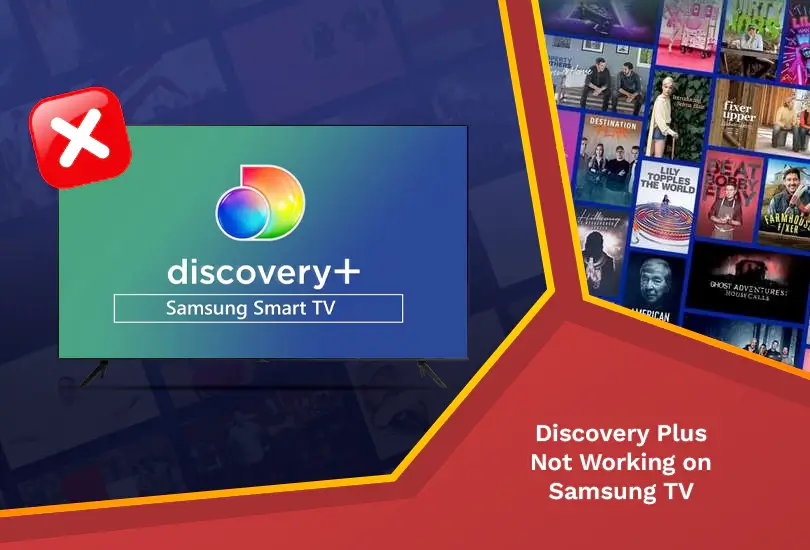
Can I resolve Discovery Plus not working on Samsung TV? It is not uncommon for people to face issues when dealing with issues related to playing Discovery Plus on their Samsung TVs. If you are also facing this issue, don’t worry anymore. We will share how to fix your problem of Discovery Plus not working on your Samsung TV in no time!
If Discovery Plus is unavailable in your region, make sure to install a premium VPN, like ExpressVPN to bypass the geo-ban.
Easy Ways to Fix Discovery Plus Not Working on Samsung TV
Here are some of the easy ways to resolve the issue of Discovery Plus not working on Samsung TV at home:
Make Sure Your Device is Compatible
Sometimes, the reason Discovery Plus not working on your Samsung TV and your devices is because they are not exactly compatible to each other. If you have a Samsung TV, ensure its model was released in 2017 or after. So, make sure you are using a device that is compatible with the latest version of the Discovery Plus app.
Restart Your Device
Another easy way to solve Discovery Plus not working on Samsung TV is that you need to restart your device. Here is how you can do that:
- Unplug your Samsung TV from its power source.
- Please wait for a few minutes, then plug it back on.
- That’s all! Turn it on and play as usual.
This method would work out quite well for you.
Check your Internet Connection
Checking your internet connection could clear it immediately if the error on your Samsung TV is caused by poor internet service. As a general rule of thumb, your average internet connection to watch anything on HD quality should be 3-4 Mbps and 5-8 Mbps. If not, you will notice some visible buffering, which may not go well.
Update your Device
Here’s how you can update your Discovery Plus app to fix the issue of Discovery Plus not working on Samsung TV:
- Visit the Settings option on your device.
- Next, go to Support.
- From there, you will see the option of Software Update. If you don’t see this, then your device is probably up to date.
- Select that option and wait for your Samsung TV to get updated.
Clear the Cache of your Discovery Plus App
Sometimes, the irrelevant data on your app causes various glitches and causes various hindrances from streaming on your device. If you are looking for a simple way to clear the cache of your Discovery Plus app, read on below to fix Discovery Plus not working on your Samsung TV:
- Press the Home button on your Samsung TV’s remote control.
- Choose the Settings option.
- From there, select Apps.
- There, you can see System Apps. Click on it.
- Select the Discovery+ app from the given option.
- You will see the Clear Cache option. Click on it.
- Finally, press OK.
Uninstall and Reinstall your Discovery Plus App
Most of the time, you must go for a bit lengthier procedure to eliminate this problem. Uninstalling and reinstalling the app would be the right step to make your Discovery Plus work on Samsung TV. Here is how you can do that:
- Press the Home button on your Samsung TV remote.
- Choose the Settings option.
- From there, select Apps.
- There, you can see System Apps. Click on it.
- Select Discovery Plus from the given option.
- Select Delete.
- Choose the Delete option in the pop-up to confirm your action.
To reinstall the app, here’s what you need to do:
- Press the Home button on your Samsung TV remote.
- Choose the Settings option.
- From there, select Apps.
- There, you will see the Search icon. Click on it.
- Search for Discovery Plus.
- Choose the Install option. That’s it!
Check your Discovery Plus Server
Downdetector is a great software that would help you detect if there is any issue on your Discovery Plus server. If you cannot see any server issues, contact Discovery Plus’s customer service to help you, as most problems are out of your control and can only be resolved by experts who regularly fix issues relating to Discovery Plus not working on Samsung TV.
Update your App’s Software
Updating your Discovery Plus app could help you fix Discovery Plus not working on Samsung TV. Here is how you can do that:
- Press the Home button on your Samsung TV remote.
- Choose the Settings option.
- From there, select Apps.
- There, you can see System Apps. Click on it.
- Select Discovery Plus from the given option.
- Search for Update App.
- Confirm your action and wait for the update to be finished.
Factory Reset your Device
Finally, the last resort is to factory reset your Samsung TV. It is a drastic step but is undoubtedly effective. Here’s how you can do that to fix Discovery Plus not working on Samsung TV:
- Press the Home button on your Samsung Smart TV’s remote.
- Choose the Settings option.
- From there, select the General tab.
- Click on Reset. If you are asked for a PIN code, enter your PIN code or 0000.
- Choose OK. That’s all!
FAQs – Discovery Plus Not Working on Samsung TV
Why isn’t my Discovery Plus app working on my TV?
Your Discovery+ app not working on your TV could be based on many reasons, mainly poor internet connection, using outdated devices or software, etc.
Why won’t Discovery Plus load on smart TV?
Your Discovery Plus won’t load on your Smart TV for multiple reasons. One of the main reasons could be your outdated app or a bad internet connection.
Why isn’t the Discovery Plus app on my Samsung TV?
If your device is not compatible with the latest version of the Discovery Plus app, chances are you won’t be able to use it on your Samsung TV.
Does Discovery Plus work on Samsung TV?
Discovery Plus works on Samsung TV but on models released in 2017 and later.
Does Discovery Plus work with Chromecast and Airplay?
Yes, Discovery Plus works with Chromecast and Airplay.
Can I watch Discovery Plus on a non-smart Samsung TV?
Yes, you can easily watch Discovery Plus on a non-smart Samsung TV.
Does Discovery Plus support 4k resolution on Samsung Smart TVs?
Yes, Discovery Plus supports 4k resolution on compatible versions of Smart TVs.
Can I Watch Discovery Plus on my Samsung Smart TV outside the US?
No, you cannot watch Discovery Plus on your Samsung TV models outside the USA. However, a premium VPN, like ExpressVPN, could help you in this regard by bypassing the geo-ban.
How much is Discovery Plus on my Samsung Smart TV?
Discovery Plus costs around USD 4.99 per month with ads, and the ad-free plan costs only USD 6.99 per month.
Final Thoughts
To sum it up, you can now freely access Discovery Plus on your Samsung TV in no time. All you need to do is follow this blog, where you will find the steps to resolve the Discovery Plus not working on Samsung TV and stream your favorite content easily!
Also, read the following:
- Easy Ways to Fix JioCinema Not Working
- DStv Not Working with VPN Try Fixes
- Kayo Sports Not Working With VPN
- Disney Plus Not Working on Firestick
- Disney Plus Not Working on Roku
- Fix Disney Plus Not Working on Chromecast
- YouTube TV Not Working on Samsung TV
- YouTube TV Not Working Guide
- Hulu Not Working on Roku
- Hulu Not Working on Smart TV




