Gary is a geeky-binge watcher who loves to pen down all that he watches. The night-owl has just got two hobbies, binge-watching all the latest shows and writing everything about them.
When accessing Disney Plus, are you getting the error code 142? You can stream Disney Plus easily, thanks to the great fixes and hacks we've provided in this blog.
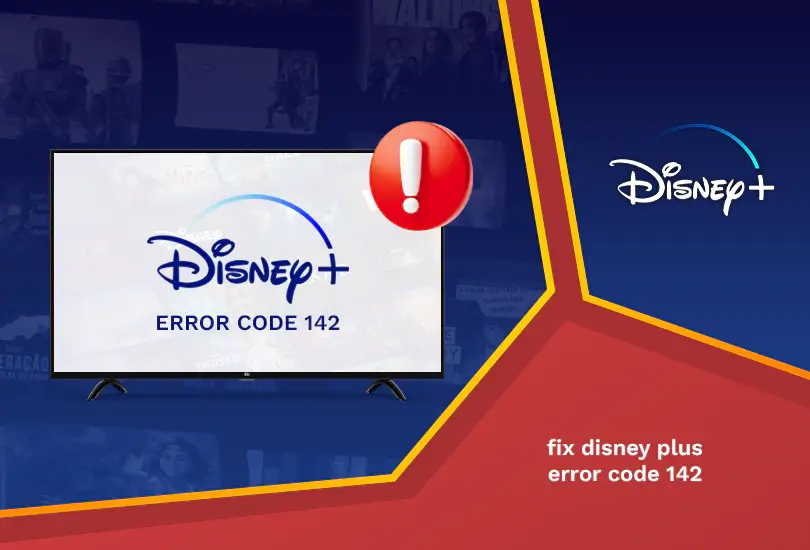
You’ve come to the right place if you’re asking, “How do I fix error code 142 on Disney?” In this article, we’ll show you a variety of fixes for the error code discussed earlier. Let’s start by getting a better idea of what Disney Plus is. Customers who subscribe to Disney Plus can access a huge selection of Disney films and TV shows. It allows users to watch Pixar, Disney, National Geographic, Marvel, and more content. However, Disney Plus is only accessible in some parts of the world.
Disney Plus problem number 142 might be brought on by server, internet, or Disney Plus account troubles. But don’t worry; there are a couple of simple solutions for this error code, which we’ll cover below in our error code guide.
How to fix Disney Plus error code 142?
Mentioned below are some ways to fix Disney plus code 142:
Close the Disney Plus app and open it again
Closing the app entirely before resuming the download process is the first step in resolving Disney Plus problem number 142. Some customers have had luck with this simple and effective technique to resolve Disney problem number 142.
The speed of your Internet connection should be checked
One of the most frequent causes of Disney Plus error code 142 is an internet connection that either needs to be faster or more stable. You must assess the speed of your internet connection to fix this problem.
This is how you do it:
- To find out the upload and download speeds, do a speed test. If the signal is too faint, the problem will be more apparent.
- Try disconnecting from your WiFi network and reconnecting again if your WiFi signal works well.
- Check to see if the problem has been solved.
Ensure that the Disney Plus servers are operational
The Disney Plus servers may be down or having difficulty if you see error code 142 on Disney Plus. In this scenario, adhere to the guidelines listed below:
- Visit the official website or utilize a service offered by a third party like DownDetector to find out the current status of the Disney Plus servers.
- You will need to wait until the situation has been fixed before you can start streaming content again if the servers are having problems.
- Server faults can be identified using the network monitoring program Traceroute. This verifies the route data packets take from your device to the Disney Plus servers. If you use a VPN, try checking your Disney Plus settings. The VPN connection itself may be the source of the issue. Turn off your VPN and then check whether the problem is still present.
- We strongly advise using ExpressVPN as it is one of the most dependable virtual private networks (VPNs) currently accessible if your VPN is problematic.
- Additionally, you should disable any proxy servers you use before checking to see if the problem persists.
Log out of Disney Plus and then re-login
Try completely logging out of Disney Plus and then signing back in if you still have issues with error 142 while using Disney Plus.
Follow the steps below to log in and out of your device:
- Launch the Disney Plus app.
- Tap on the icon in the top-right corner of the screen to enter your account.
- Choose the option to log out of every device you own. Please remember your password since you could be asked to enter it again.
- Go to the Disney website and try logging in using that account.
- At this point, the Disney Plus error code 142 issue ought to be resolved. If not, proceed to the following action.
Update the App
If the error code 142 prompt still appears, there might be an issue with the Disney Plus software on your device. You must install the most recent update for the application in this specific situation.
Here’s how you could approach it:
- The launch of the app store.
- By tapping your account, you can see which apps need to be updated.
- Find the Disney Plus app.
- Please upgrade it.
Disconnect from proxies and VPNs
Sometimes a virtual private network (VPN) or proxy server might cause error code 142. A virtual private network (VPN) or proxy should be tried to be disabled before determining whether the problem still exists.
Try a different VPN to avoid issues such as ExpressVPN. It’s dependable, quick, and secure; thus, we wholeheartedly endorse it.
To deactivate your virtual private network (VPN), follow these steps:
Windows
- If you’re using Windows, open the Control Panel, then go to the Network and Internet section.
- Your proxy settings can be changed by clicking the Change button.
- In the Connections menu, select the LAN Settings link.
- Remove a tick mark from the box next to “Use a proxy server for your local area network.”
Mac
- Open System Preferences on a MAC and select the Network setting.
- Go to the “Proxies” tab by selecting the Advanced option.
- Next, uncheck the boxes next to “Web Proxy (HTTP)” and “Secure Web Proxy (HTTPS).”
Linux
- If you’re using Linux, open the GNOME Control Centre and go to the Network Connections section.
- Choose a different network from the drop-down menu to switch networks.
- By navigating to the IPv4 Settings tab and making the change there, you can change the Method to Automatic (DHCP) addresses alone.
iPhone/iPad
- If you’re using an iPhone or iPad, go to Settings, and choose Wi-Fi.
- Tap the Details button next to the network you’re currently connected to.
- After that, select Off from the HTTP Proxy section.
Android
- If you’re using an Android phone.
- Go to Settings, and choose Wi-Fi.
- Long-press the network you’re currently connected to before selecting the Forget Network option.
FAQs
How do I fix Disney Plus not being available in my region?
Another reason your Disney Plus connection may be lost and the message “Disney Plus not available in your country” appears is if you use a VPN. According to the official help page, if you’re using a VPN, you must turn it off to continue enjoying Disney Plus. However, follow the fixes that I have mentioned above.
How do I Fix my Disney Plus Error Code 142?
If the problem persists, try updating your Disney Plus app; if the problem persists, reinstall the app and log in again. Try to use a different device or restart your Wi-Fi connection.
What countries don’t have access to Disney Plus?
You can only access Disney+ if you live in the five countries where the service was launched. The service is now available in the United States, Canada, the Netherlands, Australia, and New Zealand.
Why is my Disney Plus not working?
There could be a variety of causes and errors underlying this problem, the majority of which can be traced back to a slow internet connection or other account-related issues that can be resolved by reconnecting or logging back in.
Conclusion
We sincerely hope our guide helped you resolve the error code 142. Please try our solutions to fix the Disney Plus Error Code 142 and resume viewing Disney Plus from any location in the world. Get ExpressVPN, NordVPN, or Surfshark; you can stream Disney Plus without problems.
Find out more:




