Betty is an enthusiastic Computer Science Graduate and an extrovert who loves to watch Netflix, and is a binge-watcher always seeking quality shows to add to her watch history! She loves to write about the show, she has watched, to make her readers acknowledge them, and witness a cherished time with friends, and family!
Are you looking for easy ways to solve the Hulu Protected Content Error? We got you. Read this blog to learn how to stream Hulu easily on your device.
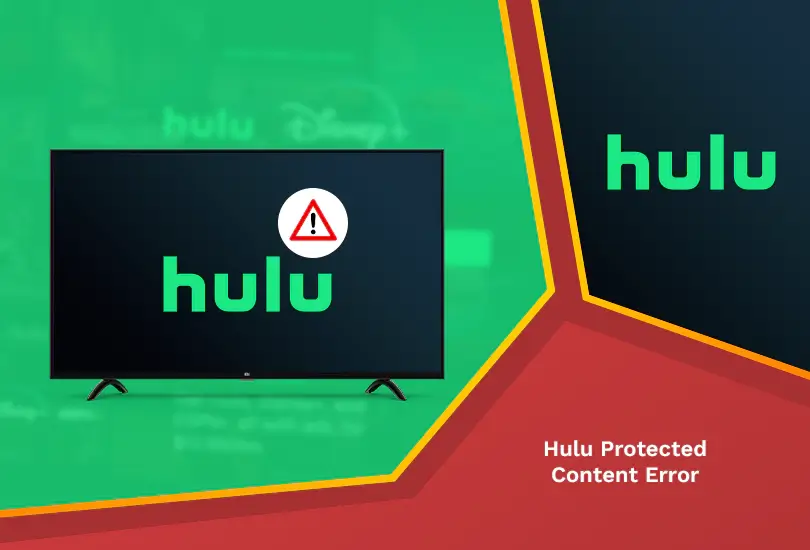
Can I solve the Hulu Protected Content Error? Yes, you can solve the Hulu Protected Content Error with our guide. If Hulu is unavailable in your region, try subscribing to a reliable VPN, like ExpressVPN.
One of the most common problems for Hulu streamers is that they may need help with this error which shows codes like 3343, 3322, 3336, 3307, 2203, 3321, and 0326. To know what these are, keep reading below.
What Causes Hulu Protected Content Error?
Hulu’s protected content displays codes like 3343, 3322, 3336, 3307, 2203, 3321, and 0326, along with an error message which states:
“Error Code: There was an error playing this protected content.”
One of the most common similarities between people who face these errors is that they usually use an unsupported device to stream content on Hulu.
There are many causes for the viewer to encounter this error, some of which include:
- Misconnection of monitor.
- Connecting multiple devices with one display.
- Issues with the browser.
- PC is in sleep mode.
How to Fix Hulu Protected Content License Error?
Mentioned below are some easy ways for you to fix the Hulu Protected Content License Error:
Power off your PC and Check the Cables
You can power off the TV and check cables to fix Hulu Protected Content Error.
- Turn off your Roku TV.
- Remove your cables that are linked to Roku, as well as your TV and router.
- Plug them on again.
- Plug the HDMI cable properly.
- Turn on the Roku TV and check for errors again.
Update Roku TV Firmware
You can update your Roku TV firmware to fix Hulu Protected Content Error.
- Visit Settings.
- Next, go to System, and from there, go to System Update. Click on Check Now.
- Download and install Roku’s firmware.
- Finally, restart Roku TV and check if the error still exists.
Check your Network Connection
Checking your internet connection can make a huge difference when playing videos on Hulu. A weak internet connection can simultaneously cause playback issues.
Restart Your Router and Streaming Device
Most of the time, restarting and connecting your internet device and the Hulu app can make a massive difference in improving your streaming experience online.
Unplug your router for a few minutes, then plug it back on. Most of the time, it works well after this step. However, if the issue still exists, move on to the following method.
Disable Auto Display Refresh Rate
Below is how to disable the auto display new rate to fix Hulu Protected Content Error.
- Visit Settings on your Roku TV, then go to Display Type.
- From there, select 1080P among the options.
- Visit Settings, then from there, go to System.
- From there, go to Advanced System Settings. You can disable the Auto-adjust display refresh rate feature.
- Finally, restart the TV. Hopefully, your issue will be resolved by then.
Erase Cache and Cookies
Clearing off your device from cache and cookies, which unnecessarily fill your memory, greatly improves your streaming quality. If you don’t know how to do that, follow this guide:
- Visit the Hulu app.
- Tap on the Menu icon.
- Go to the Settings option. You will see the possibility of Clear Cache.
- Tap on that option.
- That’s it!
Uninstall and Reinstall your App
Uninstalling and reinstalling your Hulu app are among the final steps you can follow to ensure that you can stream Hulu on your device easily. There may be better methods than this, but it still works in most cases.
FAQs – Hulu Protected Content Error
Why does Hulu keep giving me an error message?
Hulu keeps giving you error messages due to the fact that you may be facing specific issues related to your device and the Hulu app.
How do I reset Hulu on my TV?
You can visit the settings option on your TV, uninstall the app, and then reinstall it.
Why isn’t my Hulu working?
Your Hulu isn’t working due to your poor internet connection, server issues, and other glitches in your app or device.
Wrapping Up
So, here is how to fix Hulu Error Protected Content Error in the easy steps we shared with you. If Hulu is unavailable in your region, try installing a reliable VPN, like ExpressVPN, to access it. We hope that you will now be able to use Hulu easily!
Also, read the following:




