Gary is a geeky-binge watcher who loves to pen down all that he watches. The night-owl has just got two hobbies, binge-watching all the latest shows and writing everything about them.
Can I fix Disney Plus Error Code 39? Yes, you can fix Disney Error Code 39. Follow our guide to stream your favorite content on Disney Plus.
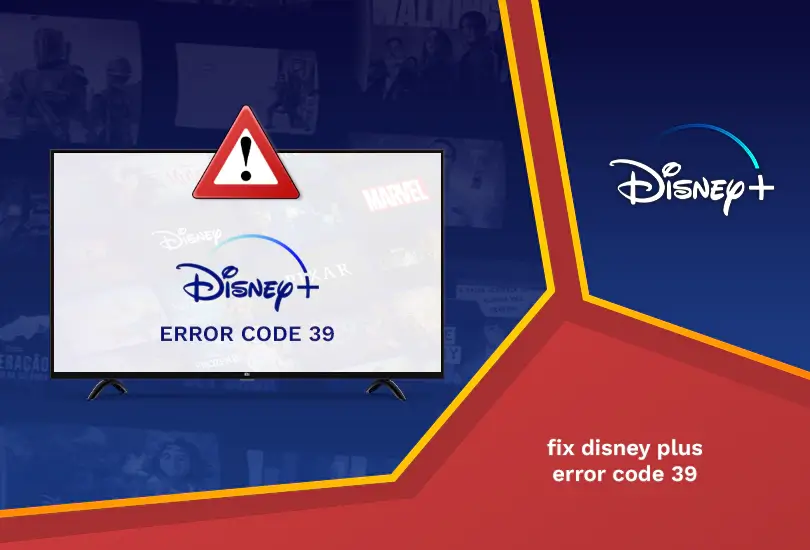
Often, we enjoy streaming our favorite content on popular streaming sites. In this case, Disney Plus has no less than thousands of people accessing its platform and availing its premium services.
But unfortunately, incidents like Error Code 39 interrupt the streaming and make it difficult for the users to access their platform.
Let’s learn what Disney Plus Error Code 39 is and how to fix it. If you are using Disney Plus from abroad, try using ExpressVPN to bypass the geo-restrictions.
What is Disney Plus Error Code 39?
When you experience Disney Plus Error Code 39, you will see the following message on the screen:
“We’re sorry, but we cannot play the video you requested. Please try again. If the problem persists, contact Disney Plus Support (Error Code 39).”
It means that Disney Plus thinks that you need authorized access to visit their site. If you are experiencing that, don’t worry; we will help you fix it easily.
Causes of Disney Plus Error Code 39
There are several causes of Disney Plus showing Error Code 39. Some of them are:
- Your temporary data is corrupted.
- The console’s remaining temporary files.
- There has been a failure to check for copy protection.
- Restoring of factory settings on your Smart TV.
How to Solve Disney Plus Error Code 39?
Here is how you can fix Disney Plus Error Code 39 easily:
Reload the Video
Whatever you are watching, refresh or reload the page if you are streaming content on the web. This can help get rid of Error Code 39 easily.
Use Different Streaming Devices
Using a different streaming device can also help fix this error, as your device could be faulty or incompatible as you try to stream your favorite show.
Use Different HDMI Port
A different HDMI port on your TV could also help you fix Error Code 39. You need to check all the ports to find out if they work. If they do, you should be able to stream your content easily.
Turn your TV Off
Unplugging your TV can help make a difference in getting rid of Disney Plus Error Code 39. Please take a few minutes of the gap before you plug it back on.
Use Different Television
Again, using a different device can make this error go away. In this case, your current TV could be incompatible with the streaming site. So, use a different TV to stream your favorite show on Disney Plus easily.
Delete Video Capture Devices
There are certain gadgets like video capture devices that cause Error Code 39 to occur. So, make sure to remove all connections to avoid any malfunctions when streaming Disney Plus from anywhere.
Log Out of Disney Plus from Other Devices
One of the issues why you are facing Disney Plus Error Code 39 is that you may have logged in to your account on too many devices. If so, you must log out of all the other devices and use only one to avoid facing this error as you enjoy watching your favorite content.
Reset Smart TV to Factory Settings
It may be your least preferable choice, but it works all the same. If nothing else works for you, you may need to reset your Apple or Android TV to factory settings to avoid seeing this error again.
Shut Down your PC Xbox Streaming App
Below are the steps which you can follow to get rid of Error Code 39 from your Xbox:
- Shut down your Disney Plus app.
- Remove the Windows 10 Xbox app which you have connected to your Xbox One.
- Start your Xbox again.
- Install Disney Plus on your Xbox and sign in.
Reset your Xbox to Factory Settings
Here is how you can reset your Xbox to factory settings:
- You must discover if your Disney Plus works when connected to a different device, like Roku or Fire TV. Make sure that it is also using the same TV and HDMI connections.
- Then, you need to reset the Xbox One factory settings. Choose “reset and keep my games and apps” to avoid losing your data.
- Finally, uninstall and then reinstall your Disney Plus app.
FAQs – Disney Plus Error Code 39
How to fix Disney Plus Error Code 39 Reddit?
Here is how you can fix Disney Plus Error Code 39:
- Reply to your content.
- Restart your app or device.
- Change your HDMI cable.
- Use a different binging device.
- Sign out of Disney Plus from other devices.
- The issue lies at Disney Plus, where you can only do a little.
How do I fix Error Code 39 Disney Plus Windows 11?
You can fix Error Code 39 on Windows 11 by following any of the methods below:
- Load video.
- Shut down the PC.
- Use another streaming device.
- Change your HDMI port.
- Use a different HDMI cable.
- Restart your TV.
- Power cycling your TV.
What is the Error Code 39 on Disney Plus Android 12?
It means you are using an unsupported device, so ensure that this is not true. Refreshing the app or site also works.
Wrapping Up
Finally, we have a full guide on how to help you fix the Disney Plus Error Code 39 online. If you live outside the USA, we recommend using a premium VPN like ExpressVPN. Have fun streaming your favorite content smoothly!
Also, read the following:




