Gary is a geeky-binge watcher who loves to pen down all that he watches. The night-owl has just got two hobbies, binge-watching all the latest shows and writing everything about them.
Are you looking for ways to change language on Disney Plus? You are at the right place. Here, we will teach you how to change the language on Disney Plus.
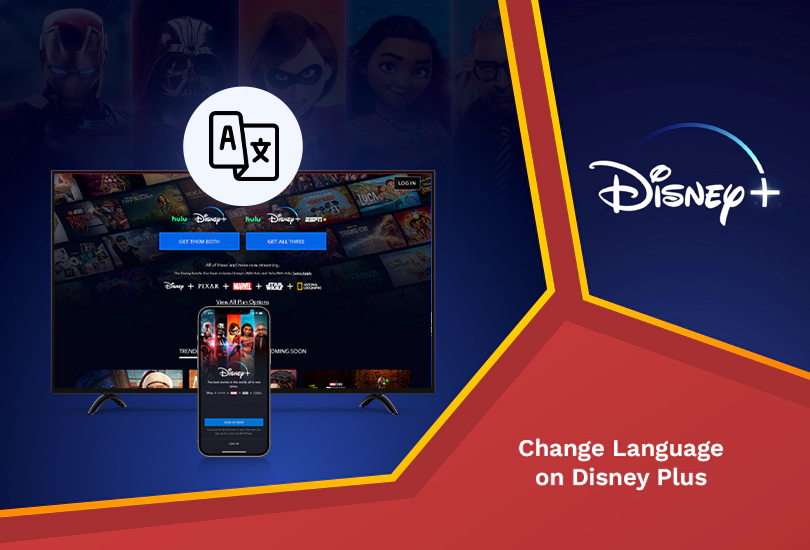
How annoying is it when you are all set to stream your favorite content online, but the language is not in English (or any language you are fluent in)? Not only do we share your annoyance, but we have also bought for you some simple solutions that will help you quickly change the language on Disney Plus.
If you reside in a country where Disney Plus is banned or restricted, we strongly suggest installing and subscribing to a reliable VPN like ExpressVPN.
Ways to Change Language on Disney Plus [Easy Ways in Jan 2025]
There are multiple ways for you to change the language on Disney Plus without needing external help. Here is how you can do it:
Change Language on Disney Plus through Profile Settings
This is how you can change the language of your choice on Disney Plus by going into the settings option of your Disney Plus profile.
- First of all, log into your Disney Plus account.
- Next, visit your profile in the top right corner.
- Then, click on the ‘Edit Profiles’ option.
- Now, choose the profile which you are currently using to stream content.
- Finally, you will see an ‘App Language’ option. Click on it to choose the language you want.
- Tap on ‘Done’ at the top right corner. Your job here is complete!
Change Language on Disney Plus through Disney Plus App
If you have Disney Plus opened on app, this is how you can change your language easily.
- First, open your Disney Plus app and click on your profile.
- Next, go to the ‘Edit Profiles’ option.
- Visit your profile and go to the ‘App Language’ option.
- You will see a list of languages on the screen. Select the one you prefer.
- Tap ‘Done’ on the top right corner. There you have it!
Change Language on Disney Plus for a Single Show/Movie
If you want a different language for a single show or movie on Disney Plus, here is how you can do that.
- Open any movie or show that you wish to stream.
- Next, tap on ‘CC/Subtitles’ in the top right corner of your screen.
- You will see a list of languages to choose from in both the audio and subtitle column.
- Select any language of your choice in both columns.
- Stream your favorite content in your preferred language!
Change Language into English on Disney Plus
If you wish to change your language on Disney Plus to English, here is the simplest way to do that:
- First of all, visit your Disney Plus account.
- Next, choose your Disney Plus profile.
- Then, see ‘Edit Profile Settings.
- Now, select your preferred language as English (US or UK).
- Tap on ‘Done.’ You are now good to go.
How to Change Language on Disney Plus Through Various Devices?
Here are the easiest ways to change the language on Disney Plus on multiple devices:
Steps to Change Language on Disney Plus through Apple TV
Apple TV users, this is how you change the language on Disney Plus:
- The first step is to open your Disney Plus app on your Apple TV.
- Next, choose the movie or show that you wish to stream.
- Next, choose the ‘audio and subtitle’ option from the top right corner of the screen.
- Finally, select your preferred language, and you are good to go.
Steps to Change Language on Disney Plus through Roku
Roku users, here is an easy way to change the language on Disney Plus:
- First, open any show or movie which you wish to stream.
- Now, press the star (*) button on your remote.
- From there, choose ‘Audio.’
- Finally, select your choice of language, and you are good to go.
Steps to Change Language on Disney Plus through Fire TV
Amazon Fire TV users, follow these steps to change the language on Disney Plus.
- Turn on your Fire TV, and visit ‘Settings.’
- Select the option of ‘Preferences.’
- Finally, choose your preferred language, and you are done.
How to Simply Change Subtitle Language on Disney Plus?
If you wish to change the subtitle language on Disney Plus, here is the simplest way to do that:
- First, open your Disney Plus app.
- Next, tap on the ‘CC’ option in the top-right corner.
- Select your desired language.
- You can now stream content with your choice of language in the subtitles.
FAQs
How do I change my Disney Plus back to English?
You can change your language back to English on Disney Plus by following these steps:
Open Disney Plus > My Profile > Edit Profile > Select Your Profile (choose pencil icon) > App Language > Select Language > Save.
Why can’t I change the language on Disney Plus?
Refresh your page if you are using it on the web, then follow these steps:
- Open your desired show/movie.
- Select CC on the top of your screen.
- Choose your choice of language.
Why is my Disney Plus playing in Spanish?
To have your Disney Plus play in English or any other language, here is what you have to do:
- First, select your favorite show/movie.
- Next, tap on the language option on your screen.
- Finally, choose your choice of language in the ‘audio’ section.
So, how do I change the audio language on Disney Plus on my TV?
Here is how you can change the audio language on your TV:
Open Disney Plus (app or web) > select any show/movie > pause the screen > select ‘Audio and Subtitles’ > choose your choice of language.
Why are my Disney+ movies in a different language?
Your Disney Plus movies are in a different language due to a default setup. You can change it back into your choice of language by going through the audio option on the screen.
Final Thoughts
In conclusion, with each method we have taught you to change the language on Disney Plus, you will no longer face any issues and will continue enjoying streaming shows and movies without hassle. If Disney Plus isn’t available in your region, make sure to subscribe to a reliable VPN, like ExpressVPN, to enjoy your favorite content there.
Also Read:




