Gary is a geeky-binge watcher who loves to pen down all that he watches. The night-owl has just got two hobbies, binge-watching all the latest shows and writing everything about them.
Before reading, try these two fixes to resolve Disney Plus Error Code 42: Assess your Internet and restart your streaming device. If none of these work, read the blog for more information.
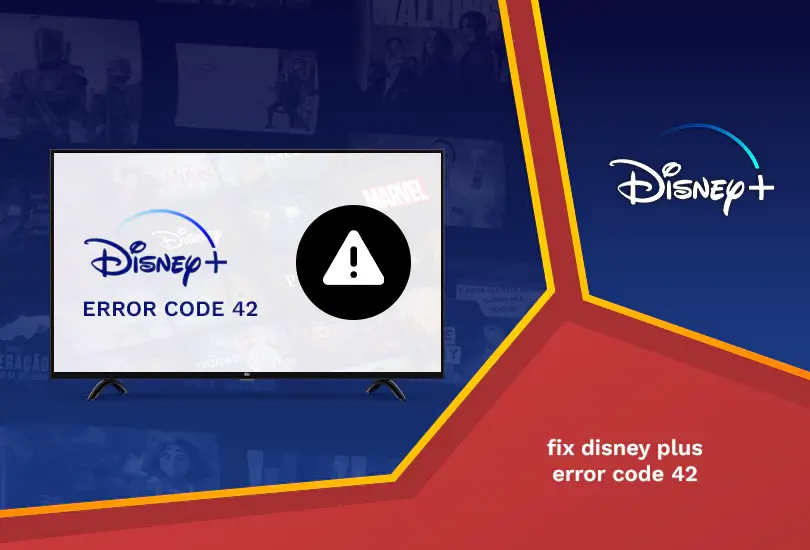
Disney+ is an all-in-one comprehensive streaming platform, brimming with entertaining content for every streaming enthusiast. Regrettably, like other leading streaming platforms, Disney+ isn’t infallible. While the platform works flawlessly for the most time, you can still experience different errors while streaming it.
One of the common errors is Error Code 42. You will experience the following message on the screen if you come across it:
“We are sorry; we’re having trouble connecting you to the service. Please check to see that you are still connected to the Internet and try again (Error Code 42).”
If your error message does not look like the one above, it could be another error such as Error Code 83, which can be fixed easily. Keep reading the guide to learn more about the tested trick to resolve the Disney+ error.
What Causes Disney Plus Error Code 42?
The most common reason for error 42 is, that your device is facing trouble connecting with Disney’s servers. There could be a few explanations for the disconnection:
- Overcrowded Disney+ server.
- You have a slow internet connection.
- Problems with your streaming device.
- Problems with your internet connection.
The Disney+ servers can get overburdened when too many people are watching at once, like when a new episode of a popular show airs. If you are attempting to watch Disney+ in 4K, your internet connection may not be fast enough to stream in Ultra HD. Often, you just have to be patient enough for the Disney+ team to troubleshoot the error.
However, there might be issues on your side as well that you can quickly resolve to get back to streaming. The error is associated with a variety of streaming devices including gaming consoles, smart TVs, Roku, and many more.
How to Fix Disney Plus Error Code 42? [Easy Troubleshooting Ideas]
Follow each step below to resolve the Disney Plus Error Code 42:
Since error code 42 can occur on different streaming devices, some fixes may not apply to your specific device.
- Confirm the accessibility and functionality of your internet connection. If it’s not, power-reboot your router and if that doesn’t work contact your internet provider for troubleshooting.
- Reboot your streaming device. Switch off the device that you are using to stream Disney+ and unplug it. Wait for a few seconds, and plug it back in. As with rebooting a computer when there’s a problem, it will clear out any stored data that could be intertwined with the Disney Plus app. Also, try connecting to Disney Plus on different streaming devices to determine if the issue lies with your internet connection or a specific streaming device.
- Log out of Disney Plus. If you can sign in to Disney Plus, but you get error code 42, when you try to stream something, open your Disney+ account settings in a web browser and choose the option to log out of all devices. You will then need to sign in again on each device.
- Factory reset your router and modem. Power cycling your router and modem can troubleshoot problems with your Wi-Fi connection. Leave the network hardware unplugged for 30 seconds, then plug the modem back in before reconnecting the router.
- Recheck your internet speed. Make sure your internet connection meets the minimum speed requirement of Disney+ for streaming video. If your connection speed is adequate, yet you are still experiencing issues, try disconnecting other devices on your Wi-Fi network that might be impacting bandwidth. The minimum required speed for Disney+ is 5Mbps.
- Clear the browser cache. Most browsers save temporary files known as cookies to help them load faster upon repeated visits, but these files can occasionally get corrupted. If you are streaming on a web browser, clearing the cache can delete data that might interrupt Disney Plus streaming.
- Reinstall the Disney+ App. If your internet connection is strong, and all the other apps on your streaming device are working fine, you can uninstall Disney+ and then reinstall it. It will resolve many errors that prevent Disney+ from working.
- Update your router’s firmware. An up-to-date operating system will ensure that you get the internet speed you are paying for.
- Update your DNS server settings. Your internet service provider (ISP) assigns all of the devices on your network a default DNS server that configures hostnames to IP addresses. There are dozens of free and public DNS servers you can switch to for better connections.
FAQs
Why does Disney Plus say error code 42?
Disney Plus says error code 42 when using an unreliable, slow internet connection.
How do I fix the Disney Plus error code?
You can fix your Disney error code by checking your internet connection, connecting to a reliable server, using an updated device, and much more.
Why is my Disney Plus not working on my Firestick?
Your Disney Plus is not working on your Firestick due to app issues or an unstable internet connection.
How many people can watch Disney Plus at once?
Disney+ allows you to concurrently stream on four devices. If you try to stream on more than 4 devices at once, you will experience error code 75. To resolve the error, stop streaming on one of the registered devices.
Wrapping Up
So, here is an easy way to fix Disney Plus Error Code 42 by the guide we shared above. We hope it helps you stream your favorite content without any hassle. If you reside outside the USA, we recommend using ExpressVPN to watch Disney Plus easily.
Also, read the following:




