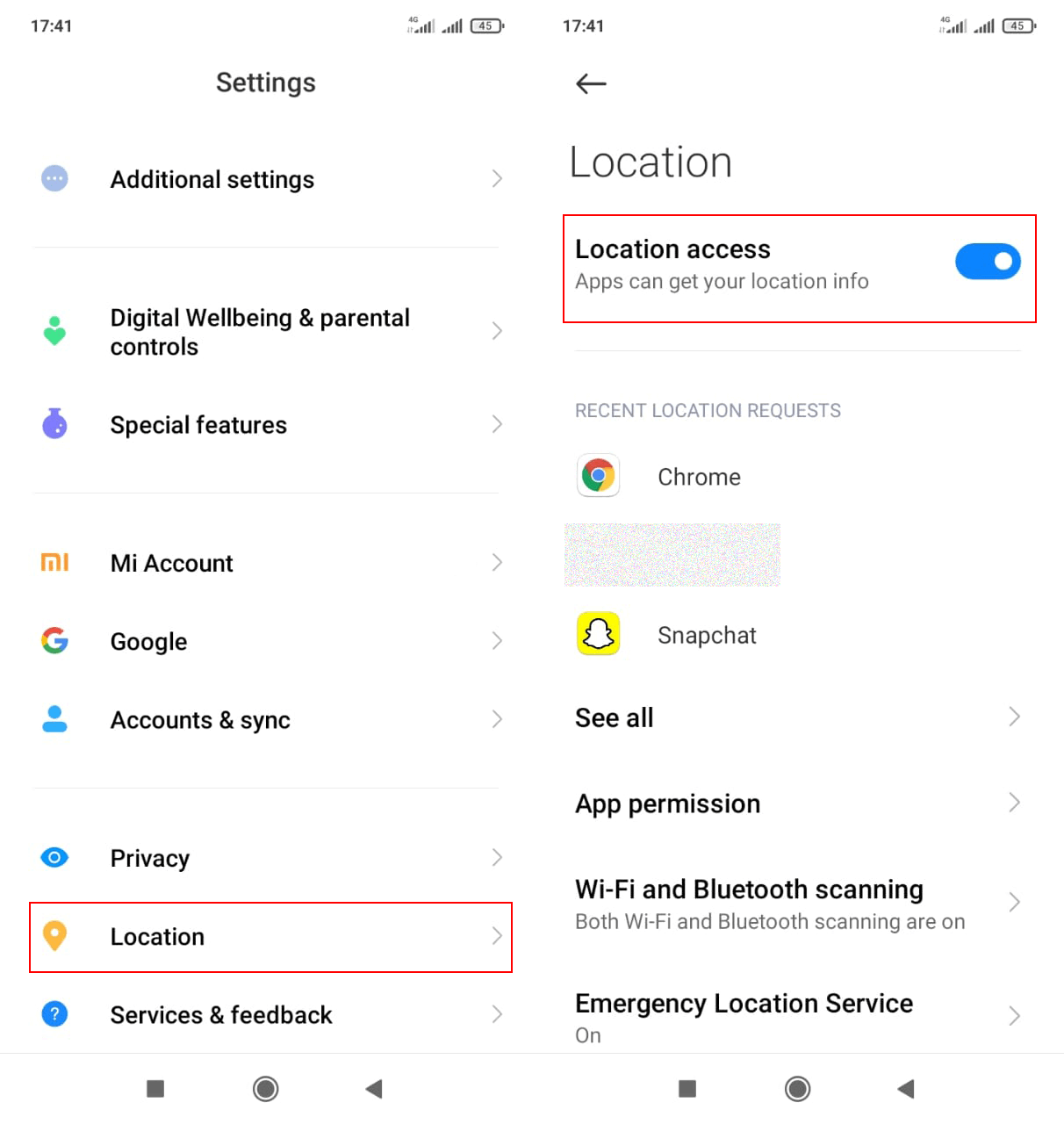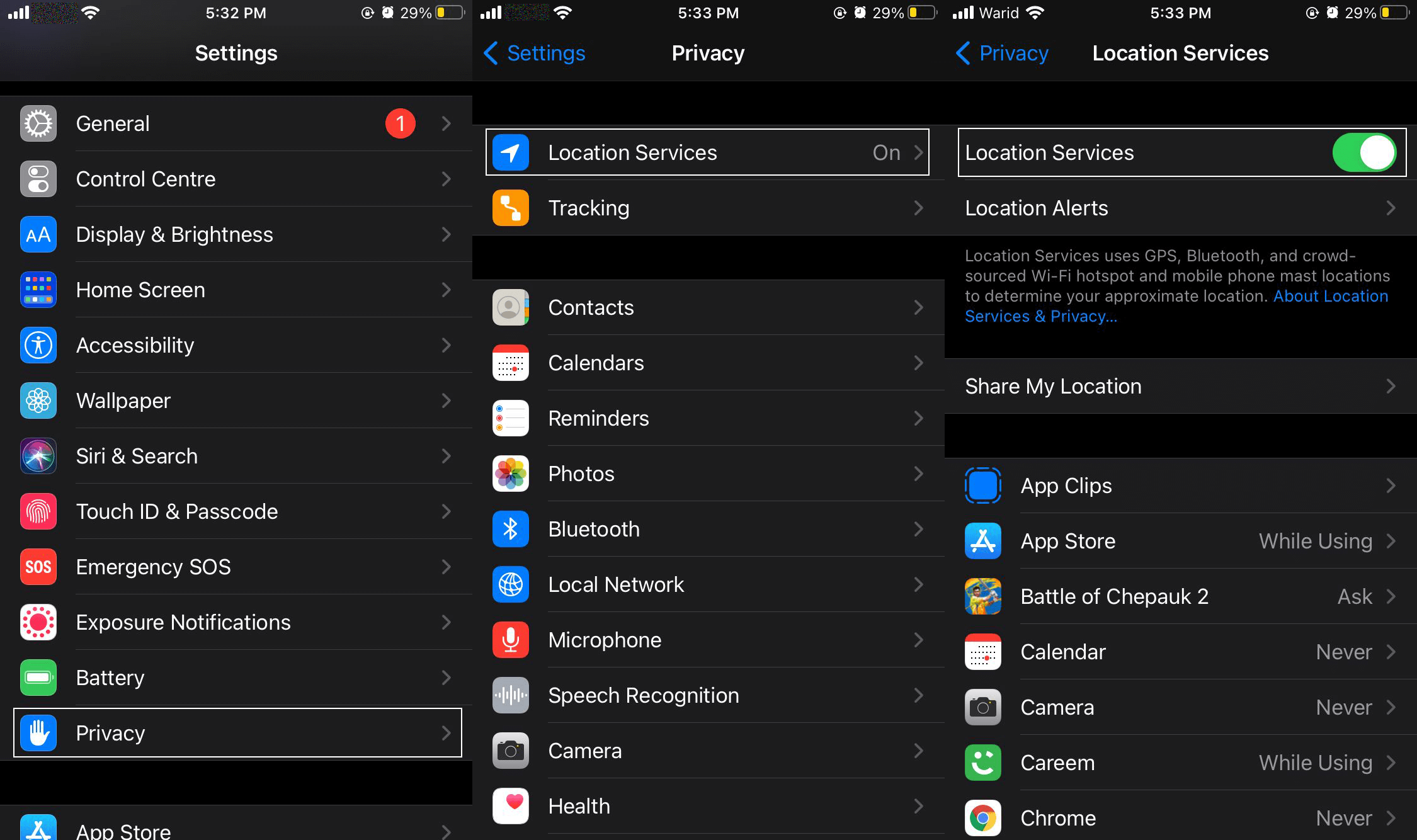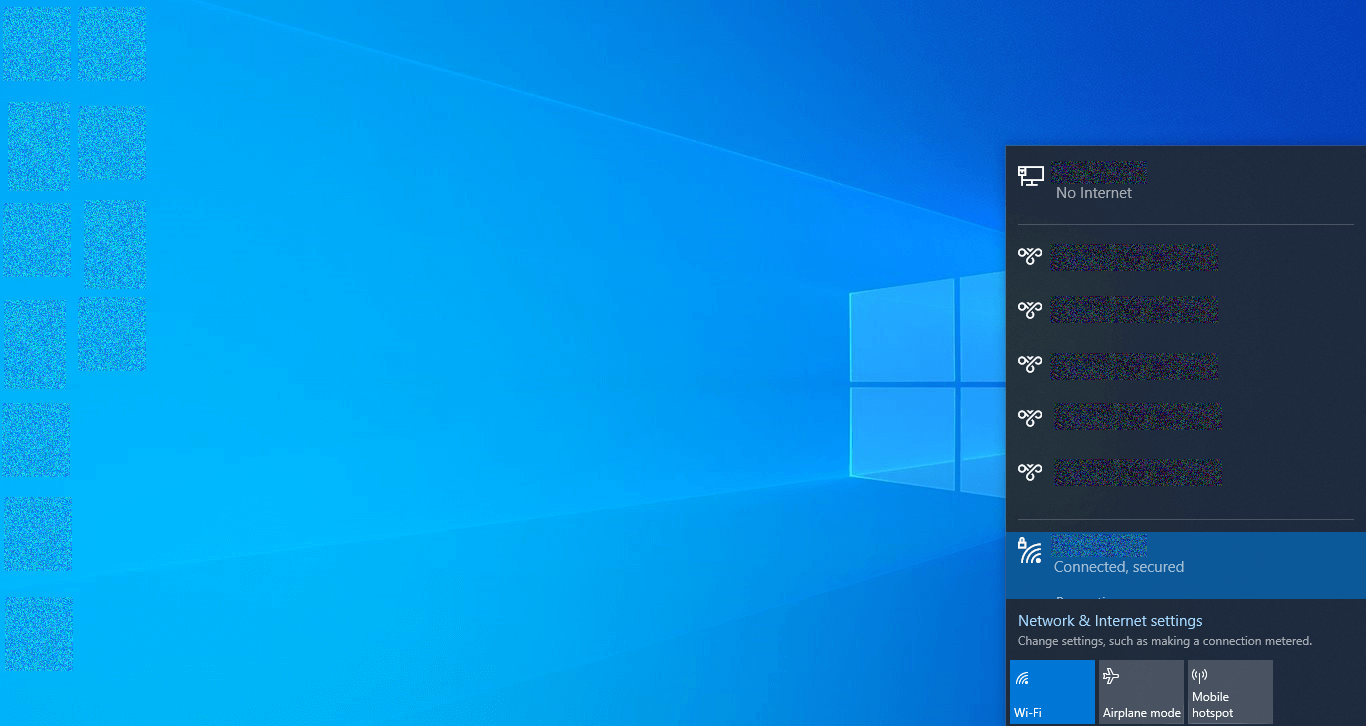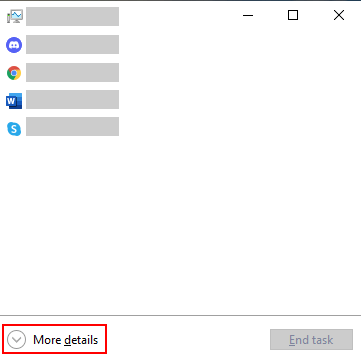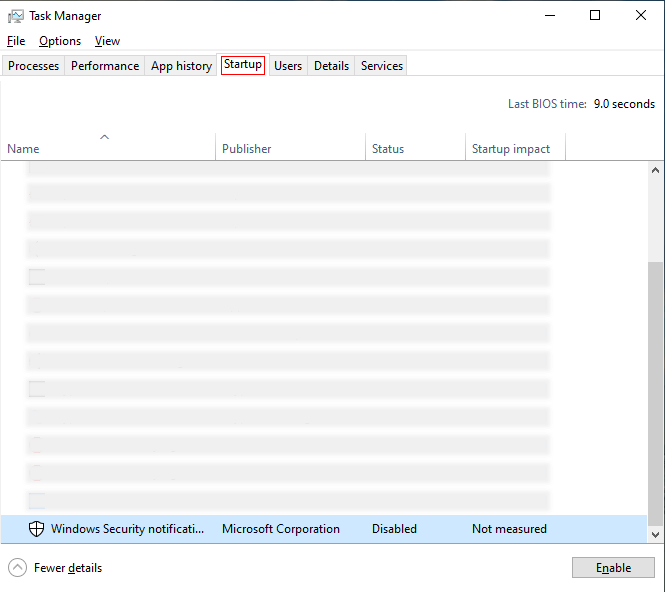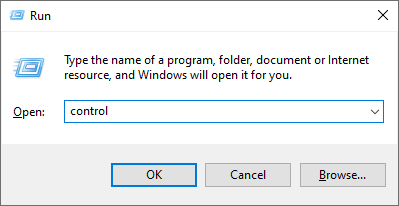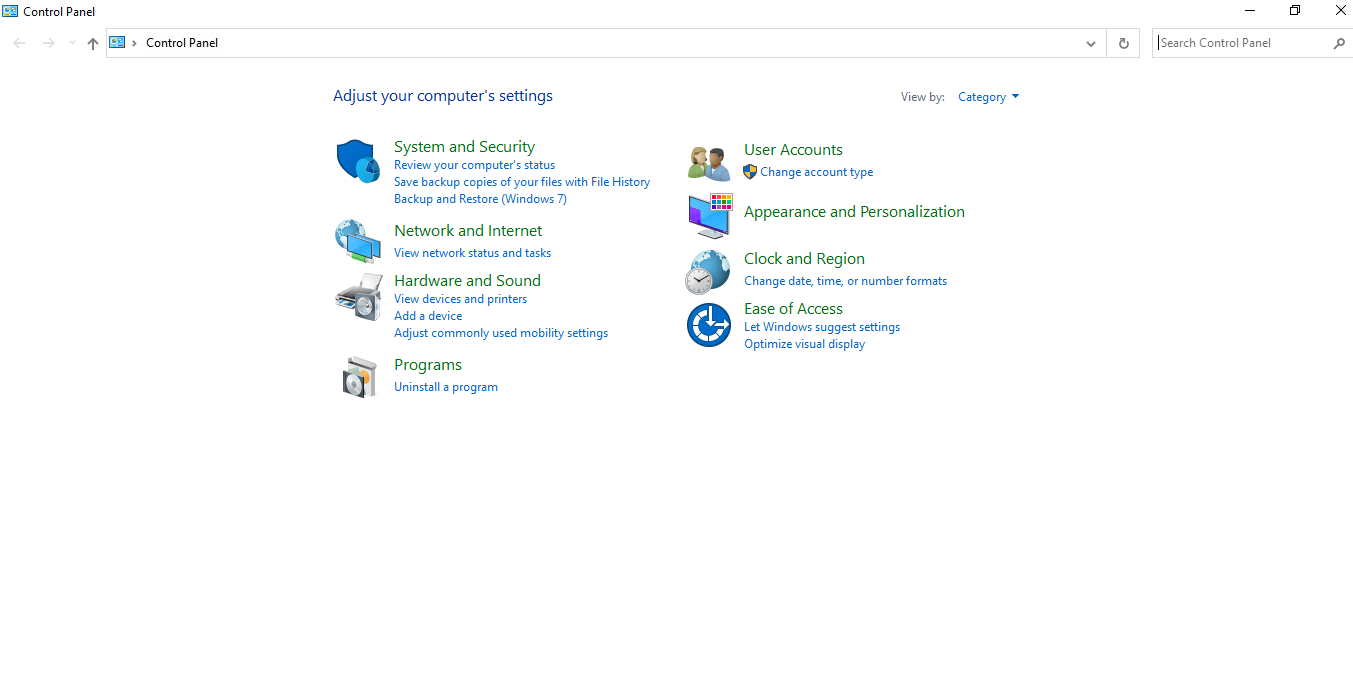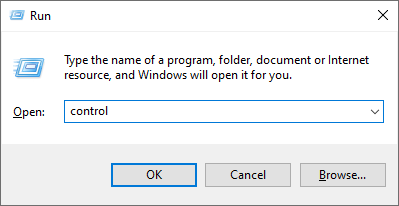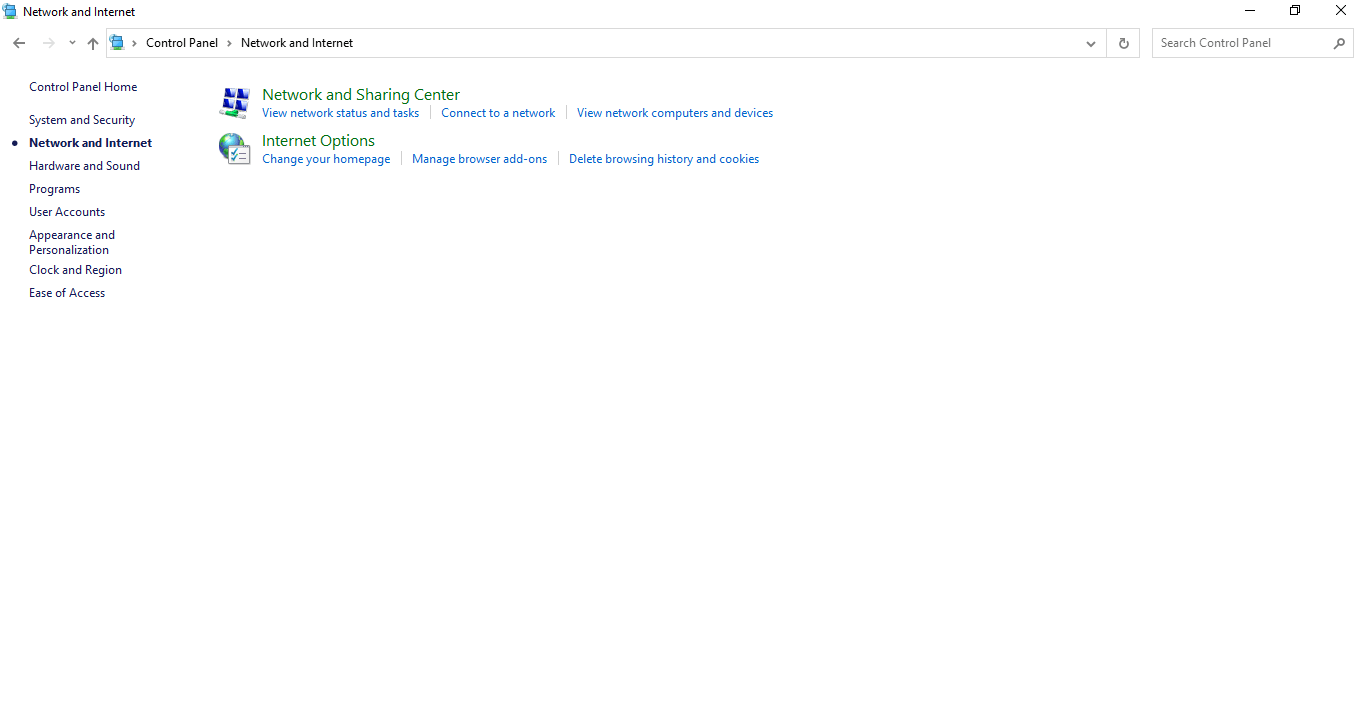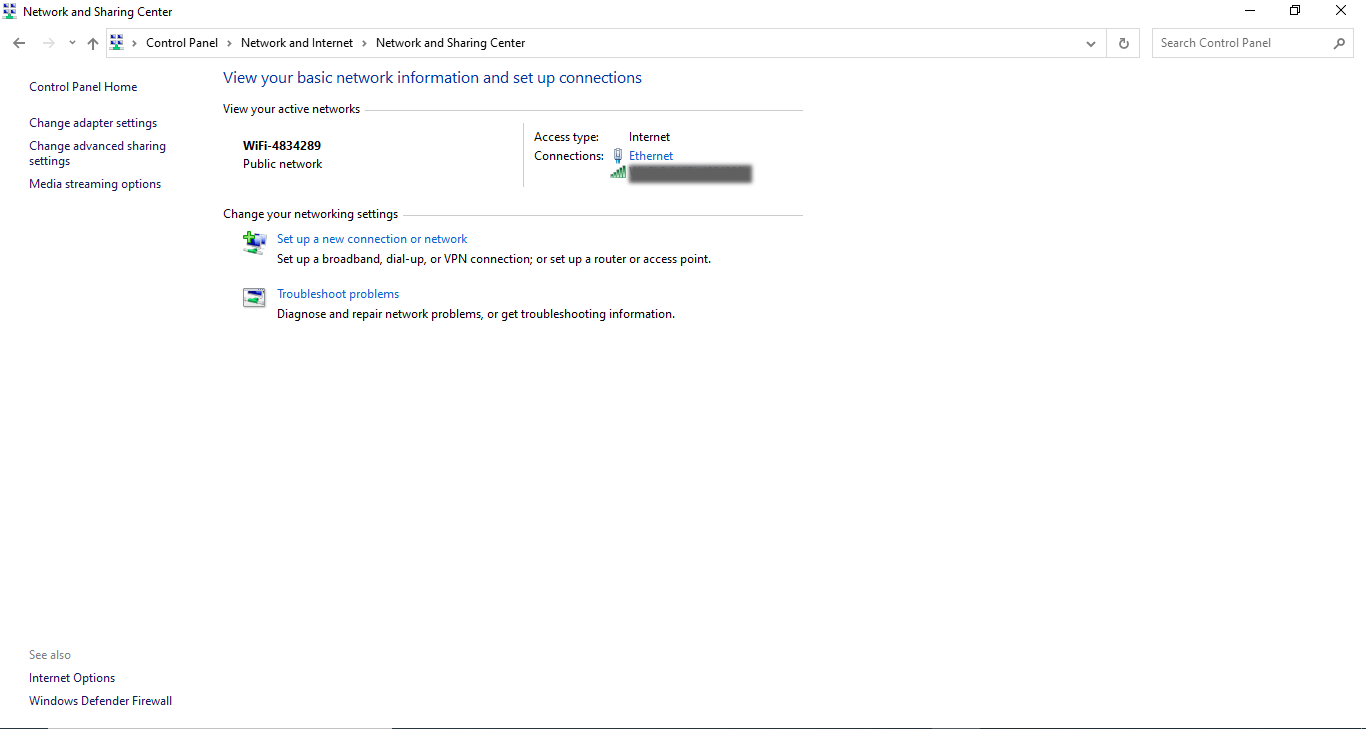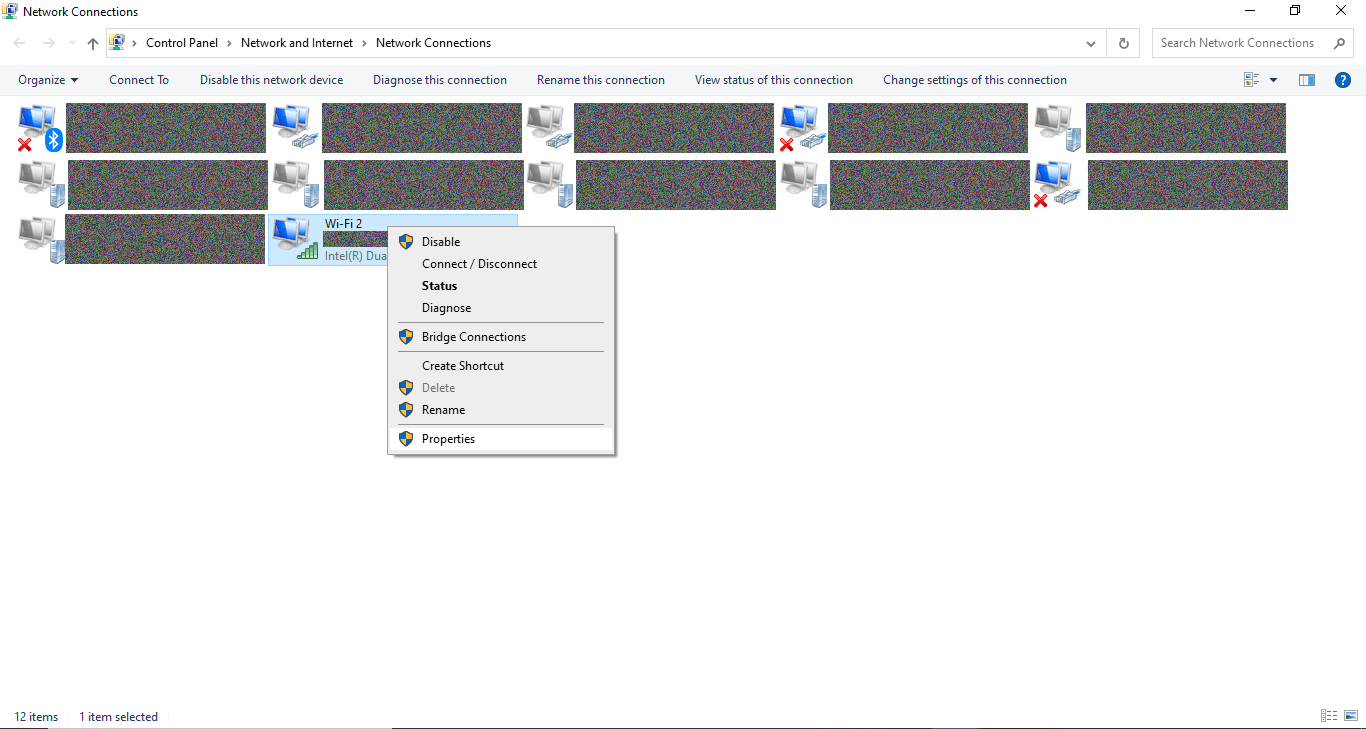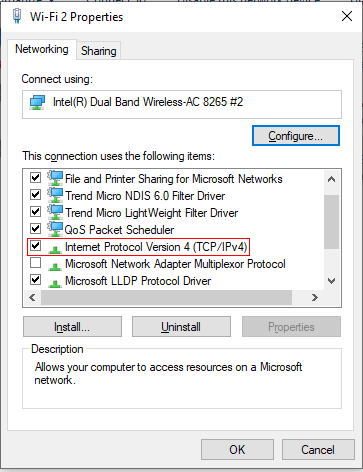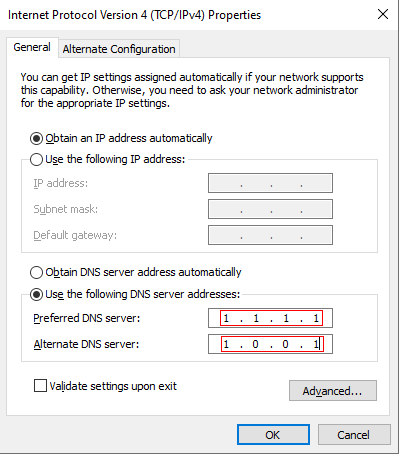Betty is an enthusiastic Computer Science Graduate and an extrovert who loves to watch Netflix, and is a binge-watcher always seeking quality shows to add to her watch history! She loves to write about the show, she has watched, to make her readers acknowledge them, and witness a cherished time with friends, and family!
Facing Disney Plus Error code 73 while accessing Disney Plus? Here in this blog we have offered some great fixes and hacks to make you able to stream Disney Plus easily.
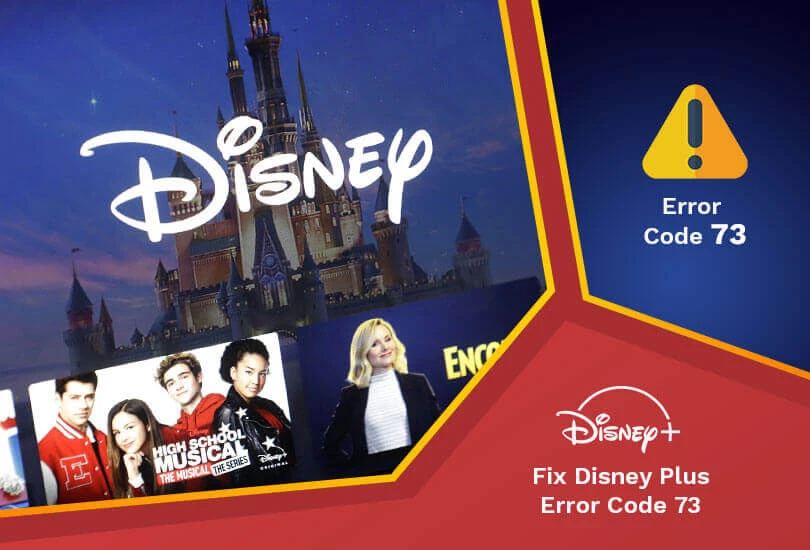
Are you getting Disney Plus Error Code 73 and not sure what’s causing it? In this post, we’ll go over the causes of this error and how to fix Disney Plus Error Code 73. Disney Plus is a fantastic streaming service that appeals to both kids and adults. Several factors could be causing the streaming problems. The Disney Plus Error Code 73 is a rather typical occurrence.
The following message will appear:
“Sorry, Disney+ is not available in your region or country”.
OR
“Disney+ is only available in certain regions. Depending on where you are located, you may not be able to access Disney+. If you think you are seeing this message in error, visit the Disney+ Help Center (Error Code 73)”.
If you think you’ll see this error message in regions where Disney Plus isn’t available, like Disney Plus in Philippines or Romania, you’re mistaken. Because Disney Plus Error code 73 can also appear in Disney Plus in Australia, Singapore, Germany, Thailand, and many other Disney Plus services if you’re streaming Disney Place while using a VPN service.
Let’s take a closer look at Disney Plus Error Code 73 or get right to the troubleshooting.
What is Disney Plus Error Code 73?
The Disney Plus error code 73 indicates that you are in a region where the service is unavailable. This code occurs when the Disney Plus servers receive location data from your internet service provider (ISP) or location services on your phone that indicate you are in an unsupported location where Disney Plus is unavailable.
What causes Disney Plus Error Code 73?
A discrepancy between your location and the places where the service is offered causes Disney Plus error code 73. When you try to watch Disney Plus, the service checks your location first, it sends error number 73 if it detects that you’re in a region where Disney Plus isn’t available.
Using a VPN to make it appear as if you are situated somewhere other than your actual physical location is the primary source of this error number. You will encounter error code 73 if you live in a region where Disney Plus is available but are using a VPN.
Another cause of Disney Plus Error Code 73 could be the unavailability of content. Some may argue that Error Code 73 is solely due to issues with location mismatch, but this is incorrect. The material in different locations differs, therefore trying to see content from another country may result in this Error.
Disney Plus Error Code 73 is likely to appear if you live in Canada and try to stream local content from the Disney Plus Malaysian content collection. This is due to the fact that the Canadian content library does not support local Malaysian content.
How to Fix Disney Plus Error Code 73 – Location issue
To fix Disney Plus Error code 73, follow the below fixes:
Try Switching Location Services
Make sure your location services are turned on. If you’re watching on your phone, make sure location services are turned on. Location services are required by apps like Disney Plus in order for them to know where you are physically situated. Disney Plus has no means of knowing if you’re in a supported country if this feature is disabled.
Enable Location Services on Android
- Go to Settings
- Tap on Location
- Make sure your location is On!
Enable Location Services on iPhone
- Go to Settings
- Tap on Privacy
- Tap on Location
- Make sure your location is On!
Check and Reset your Internet Connection
If you are in a region where Disney Plus is available but still can’t access it, check your internet connection right away. Usually, a fault with your ISP and the location it provides is the root of this issue, but you can simply restart your internet connection and the problem will go away.
- Open the connection bar in the bottom right of your screen.
- Disable and enable your internet connection to solve the Disney Plus Error code 73 issue.
Disable your antivirus software
Antivirus software has a history of causing problems on computers by interfering with internet connections or preventing apps and services from working properly. By temporarily stopping your antivirus software, you can see if it’s generating the Disney Plus error code 73.
This method is not recommended because using your computer without protection is dangerous. Proceed only if you understand the dangers and have a backup of your system to restore any damage that may occur.
- Right-click on an empty space in your taskbar and choose Task Manager.
- Go to the More Details button and click to expand the Task Manager.
- Click on the Start-up Tab.
- Find your antivirus application from the list and select it by clicking on it once.
Turn off your current VPN service
If you’re using a VPN to watch Disney+ in a supported country, turn it off right immediately. If you’re watching on a desktop, close all apps in the background and restart your browser.
- Open Run Utility by pressing the Windows + R keys on your keyboard.
- Type in “control” and press the Enter key on your keyboard. This will launch the classic Control Panel application.
- Open Network Connections. Your VPN connection will be shown here.
- Select the VPN in use.
- In the Network Tasks menu, you will see an option of “Change settings of this connection“, click on it,
- Go to the Networking tab at the top of the window, and click Uninstall. Press Yes to confirm to disable the VPN.
- Once done, now open Disney Plus and you most probably will have your issue solved.
Switch to a different DNS server
A quick fix to this issue is changing your DNS server. Doing so, you can go around limitations and might even get a better internet speed on your device. Here are the steps to quickly change your DNS server to a well-known, fast, and public DNS.
- Press the Windows + R keys on your keyboard. This is going to bring up the Run utility.
- Type in “control” and press the Enter key on your keyboard. This will launch the classic Control Panel application.
- Click on Network and Internet, then choose Network and Sharing Center.
- From the menu on the left side, click on the Change adapter settings link. This is going to open a new window to change adapter settings.
- Right-click on the connection you’re currently using and select Properties.
- Scroll down and click on Internet Protocol version 4 (TCP/IPv4). Click on the Properties button.
- Type 1.1.1.1 into the first row, then 1.0.0.1 into the second row. This will change your DNS to the popular 1.1.1.1 server.
- Click OK to apply your changes. Try using Disney+ and see if the error code 73 is resolved after modifying your DNS server.
Restart Your Device
This problem can be resolved by restarting your devices, including the router and the streaming device.
Follow the steps below to get started:
- Before unplugging your modem, make sure your device is switched off.
- To say the least, hold on for 1 minute before turning on both devices.
- Reconnect the devices, turn them on, and then open the Disney Plus App.
Top VPNs that you can use to Unblock Disney Plus from Anywhere
ExpressVPN – Best VPN to Unblock and Watch Disney Plus from Anywhere
ExpressVPN is one of the fastest-growing Disney Plus VPN service providers in town, having been founded in 2009 and headquartered in the British Virgin Islands. They are best known for their full privacy protocols, with outstanding benefits, and fast speed is one of the most appealing features, with security and reliability remaining constant.
Nonetheless, ExpressVPN understands how to keep the user’s identity secret and safe from all threats. ExpressVPN boasts a 52 percent average speed loss and a server allotment of 3000+ servers in more than 94 countries.
ExpressVPN offers a 1-year package for $6.67/mo and 3 months extra with a 30-day money-back guarantee. It supports up to 5 devices and includes a 24/7 Chat support service as well as an email option.
NordVPN – Trustworthy VPN for Accessing Disney Plus from geo-restricted countries
NordVPN is a game-changer in the VPN industry, having been formed in 2012 by a group of four potential friends. It has an active jurisdiction in the Panamanian region and covers nearly 59 counties with a server coverage of 5,300+ servers allocated in different areas to strengthen the connection.
It also has a guaranteed Zero-log policy and a server coverage of 5,300+ servers allocated in different areas to strengthen the connection. NordVPN is well-known for its speed, with a speed loss of only 53%, which is far less than other VPN companies.
The user experience is exceptional due to the large number of dedicated IP addresses (about 5,000). It also employs encryption techniques such as AES-256-CBC, OpenVPN, and IPSec/IKEv2 to provide consumers with a safe and well-encrypted connection with no IP leaks.
When potential customers visit any website or platform, DNS servers keep their identities disguised. A Kill Switch is also offered to the customers, so their identity is kept disguised, and anytime the connection gets disrupted, the VPN disconnects instantly. Its price packages are more affordable, such as $3.71 per month with a 68 percent savings if you sign up for a two-year plan.
Surfshark — Pocket-Friendly Disney Plus VPN to watch Disney Plus from unsupported regions
Surfshark began as a VPN service provider in 2018 and has quickly grown to 500+ USA servers, with the majority of them situated in the United States. There are about 3,200 servers in more than 65 countries. Seasonal specials and discounts such as Christmas and other foreign occasions are included in the pricing packages, which start at $2.21 per month.
Surfshark offers a wide range of areas, with a server allocation equivalent to 3,000 servers in 65+ countries, as well as extra capabilities such as MultiHop, which allows users to route through many servers at the same time. Torrenting, connection separation, and an active Kill Switch are all elements of split tunneling.
Another significant feature is AES-256-bit encryption, which provides consumers with safe access, and a Zero-log policy, which assures that no logs of their online actions are kept. Surfshark also topped the list with 200 Mbps, thanks to the inclusion of multiple protocols such as Wire Guard, OpenVPN, L2TP, and IKEv2 for fast and secure streaming.
Other Disney Plus Error Codes
However, if your Disney Plus is not working and you are facing Error Code 73 and some other error, then you might be encountering the following Disney Plus Error Codes while streaming Disney Plus:
- Error 4: This error is caused by a payment problem. It could happen if your credit card has expired or if your card is not from the same region as the Disney+ region you’re using.
- Error 9: Indicates a login or payment problem.
- Error 11: This error appears if the content is not available in your region or if your VPN is not functioning properly.
- Error 13: This error occurs when the device limit is reached.
- Errors 22, 35, and 36: These errors can occur if you attempt to access restricted content and your VPN fails.
- Error 25: An internal error that can be resolved by refreshing the page, signing out and back in, or contacting customer support.
- Error 30: This indicates a problem with device registration.
- Error 31: A location problem that usually occurs when your location services are turned off or your VPN is not working properly.
- Error 32 and 87: Indicates a login problem, which you can resolve by double-checking your billing information or resetting your password.
- Error 38: It indicates a problem with your time settings; make sure your time settings are set to automatic.
- Error 41: Overload of traffic. It is a rare error that occurs when there are too many users attempting to watch a show at the same time.
- Error 76: This error occurs when the server becomes overloaded.
- Error 86: This error occurs when your account is blocked or you violate the terms of service.
- Error 87: This error happens when you face any issue with your Login or password. You can sign out and login again, check payment/billing details, reset the password.
FAQs on Fix Disney Plus Error Code 73
How do I fix Disney Plus not available in my region?
Another reason your Disney Plus connection may be lost and the message “Disney Plus not available in your country” appears is if you use a VPN. According to the official help page, if you’re using a VPN, you’ll need to turn it off in order to continue enjoying Disney Plus. However, follow the fixes that I have mentioned above.
How do I Fix my Disney Plus Error Code 73?
If the problem persists, try updating your Disney Plus app; if the problem persists, reinstall the app and log in again. Try to use a different device or just restart your Wi-Fi connection.
What countries don’t have access to Disney Plus?
You will not be able to access Disney+ if you live outside of the five countries where the service was just launched. The service is now available in the United States, Canada, the Netherlands, Australia, and New Zealand.
Why is my Disney Plus not working?
There could be a variety of causes and errors underlying this problem, the majority of which can be traced back to a slow internet connection or other account-related issues that can be resolved by reconnecting or logging back in.
Conclusion
The geo-blocking scheme is linked to Disney Plus Error Code 73. This Error can be caused by living in an unsupported country, using a VPN with weak encryption, or attempting to access content from a foreign country.
However, try my fixes, and I am confident that you’ll be able to fix the Disney Plus Error Code 73 and resume watching Disney Plus from anywhere in the world. So, grab ExpressVPN, NordVPN, or Surfshark and start watching Disney Plus without a hitch.