Betty is an enthusiastic Computer Science Graduate and an extrovert who loves to watch Netflix, and is a binge-watcher always seeking quality shows to add to her watch history! She loves to write about the show, she has watched, to make her readers acknowledge them, and witness a cherished time with friends, and family!
NordVPN Not Working? No worries we are here to provide you a guide through which you can get it working, or at least try before making a complaint to customer care.
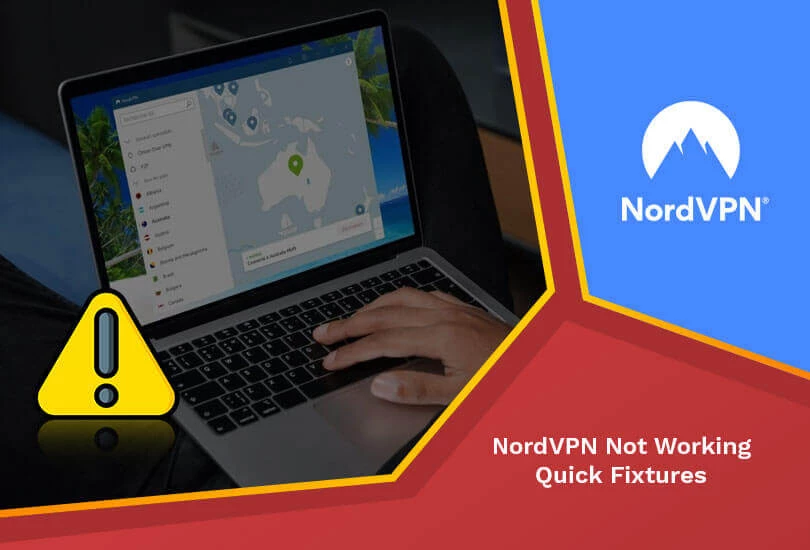
Are you using NordVPN and thinking, Why is my VPN connected but not working? NordVPN is one of the well-known VPN providers in the market, with millions of users connecting to the server worldwide. NordVPN comes after ExpressVPN, so NordVPN still crashes in many regions, and the customers get frustrated.
Due to these connectivity issues, users adopt and move towards different VPN service providers like ExpressVPN, SurfShark, CyberGhost, and AtlasVPN. More or less, there are many ways through which you can fix the connectivity issues and get a secure and stable connection in a minute or more.
This article provides all the vulnerabilities with a specified solution so users can access their desired website or channel using NordVPN.
But firstly, let’s understand the basic need, why we always choose NordVPN as a secured VPN connection rather than others.
NordVPN – The Best VPN Server to Unblock Geo-Restricted Sites
Before moving to the main topic, it’s essential to understand some core features of NordVPN for a better understanding and usage of services.
Let’s have a look at the core features and functionalities of NordVPN, which makes it stand first within the list of multiple service-oriented VPN service providers in the town.
- NordVPN covers a wide range of regions, with a server connectivity of 5500+ in almost 59+ countries with the fastest connection and speed attributes.
- Zero-log policy is also available for users’ privacy, and ultra-fast speed is the core feature of NordVPN for fast surfing.
- Multiple logins up to 6 devices, with a single account along with Kill-Switch, so that you can save your data from being exposed.
- Similarly, like other VPN service providers, it masks the I.P. address and replaces it with a dummy one as per the ever that is connected to your device at that time.
- Moreover, there are more encryption techniques like the AES-256 bit encryption technique, NordLynx, OpenVPN, L2TP, and PPTP.
- NordVPN utilizes P2P servers instead of DNS and Onion Router to restrict third-party access.
- A Live 24/7 hours chat support is also available for users to get their questions answered whenever a request is made.
- NordVPN offers pocket-friendly pricing packages, which don’t create a burden over the pockets of customers. Like, 1-year plan costs $4.92 per month.
- The instant unblocking of geo-restricted websites and platforms like Netflix, HULU, Disney+, Hotstar, and others for quick connectivity and high bandwidth.
Why Do We Encounter Issues in NordVPN Connectivity?
Why is NordVPN blocking everything? There are millions of reasons which make the trigger a well-encrypted and secured connection, damaging the ongoing processing of data transfer and frustrating the customers who are well satisfied with the services. Some of the core reasons are discussed below before jumping to the ways and solutions through which you can solve these issues.
- It can be due to router connectivity issues or servers.
- In most cases, the overlapping pricing packages interrupt the connections and generate error messages.
- Sometimes, the website you’re trying to access is not accessible from the server you selected, and then you start counting that issue as NordVPN features problems.
- The issue in selecting security layers and protocols confuses the server and starts working with no results.
How to Fix the Connection Problems of NordVPN?
If you cannot connect with the servers of NordVPN, you can follow the following steps and get yourself secured from any hassle.
Step 1: Ensure Your Account is Active and Functional
The first step to initiate is to ensure that your current account is active and functional with all the services that are made available for the premium users of NordVPN. Sometimes, your packages expire, and you’re still unaware of it, due to which the connection is interrupted.
Due to the expiry of your account, your account is on hold, and service usage is canceled, interrupting the connectivity. If there are such cases, then it’s obviously not possible to access NordVPN accounts with an active status.
The active status of your account can be checked once you log in from your account, and if you encounter that the account is not active, then online chat support is available 24/7 hours for get the issues resolved instantly.
Step 2: Connecting to a Different Server Location
As discussed in the section NordVPN covers almost every region with a server range of about 5510+ in different countries. In most cases, the server you connect to has some issues, and that’s why your connection interrupts.
Most of the time, high load or extensive users connecting on a single server makes it difficult for the users to watch or stream their required content.
For example, suppose you plan to watch Sling TV in Australia and connect to NordVPN. Suddenly, your connection drops and this is because of weak connectivity and server issues which can be resolved if you change your server connection.
You can simply change the server from the provided list and get a chance to watch all the movies and shows with strong connectivity.
More or less, NordVPN doesn’t have server issues because of the optimization and high bandwidth, but still, if any such circumstances occur, you can always use this trick.
Step 3: Reinstalling NordVPN
The third step is to reset or reinstall the existing application with your mobile or browser so because the issue might be due to a glitch interrupting the network. In many cases, we observe that NordVPN is unstable in Windows 10 and interrupts the connection.
You must reset and re-install the application and sign in with your old credentials to resolve your issue. Following are the steps to reset NordVPN in your portable devices:
- First, Open the NordVPN application
- Go to the Settings tab and click on Advanced Settings
- Once done, run the diagnostic tool to let the application perform the operation.
- Click the “Rest Application” option to take you to a new window or tab.
Step 4: Restarting the TAP Adapter
If you are still facing connectivity issues while running the extension on Windows 10, the second alternative to try is to restart the TAP Adapter.
Following are the respective steps you can use to rest the TAP Adapter:
- First, close the NordVPN application.
- Go to the Control Panel and click on Network and Internet.
- Open the Network and Sharing Centre, where you can change the adapter settings easily.
- Click on the TAP-NordVPN Windows Adapter option and disable it.
- Once you disable it successfully, you can enable it again, and boom! Your connection will work.
Step 5: Switching TCP and UDP
Another trick is to change the VPN protocols because your selection of protocols could be the reason behind connectivity issues in most cases.
Step 6: Allowing NordVPN as an Exception in the Firewall
If you are using NordVPN on your phones and personal laptops, then there is a feature of Firewall that blocks all the activities that seem auspicious for skeptical them.
Mostly, it detects NordVPN as a harmful activity and blocks its connections and features. You just have to unblock the connection of the Firewall and get stable access to NordVPN.
Hopefully, your connection will be stable now, and you can enjoy the services.
Step 7: Flushing Windows Network Stack
The last option to connect to NordVPN after trying all the hacks mentioned above is to flush the window’s network stack because there can be some issues in that as well.
The command prompt will take you to the administrative rights of the system and running applications to sort the issue.
You can perform the activity using the following steps:
- Open the command prompt by writing cmd on the Run window.
- Then ipconfig/release
- ipconfig/flushdns
- ipconfig/renew
- netsh winsock reset
Once you run these commands successfully, you have to perform the following commands on the system.
- netsh interface ipv4 reset
- netsh interface ipv6 reset
- netsh Winsock reset catalog
- netsh int ipv4 reset reset.log
- netsh int ipv6 reset reset.log
Devices Compatible with NordVPN
Let’s have a look at the devices on which NordVPN is compatible:
- Windows
- Android
- macOS
- iOS/iPhone/iPad
- Linux
- Android TV
- Chrome
- Firefox
- PlayStation
Why is NordVPN Not Working with Streaming Platforms?
In most cases, your NordVPN won’t connect with different streaming platforms like Amazon Fire TV devices or others. But you can follow the following steps to resolve your issues.
1. Why is NordVPN not working on Netflix?
If your NordVPN is not working with Netflix, you can try the steps mentioned in the article.
Most probably, you should reset the settings and restart it once again with a phone, or if you are accessing it through your laptops, os systems, then perform the commands on cmd for a quick recovery.
2. Why is my NordVPN not working with Hulu?
This is the most common issue because Hulu makes it difficult for users to access it using a VPN connection.
You can solve this issue by checking a new IP address whenever you select a server after connecting to the server. Otherwise, we mention all the steps that are necessary for quick recovery.
3. Why is NordVPN not working with Amazon Prime?
You must clear the cache or force-stop the application and recheck the new IP address.
4. Why is my NordVPN not working with my iPhone?
If NordVPN doesn’t work with your iPhone, then simply restart your connection. Otherwise, reset the settings using the tricks which we discuss in this article already.
5. Why is NordVPN not working with Android?
You can resolve the issue of accessing NordVPN within Android devices like iPhones. You can resolve your issue instantly by changing the I.P. address or server replacement.
FAQs – NordVPN Not Working
What is the reason that NordVPN stops working?
NordVPN doesn’t work with IP address issues or server connectivity. Otherwise, its functionalities are functional in the relative regions. Still, these are the following reasons why NordVPN might not work.
- Firstly, the Account is not active.
- The issue is the load of any server.
- NordVPN application glitches.
- Tap adapter issue.
- VPN protocol selection.
- Firewall.
- Windows network slack issue.
How can I fix the password failure issue on NordVPN?
If you forget your password or the password doesn’t match the one you put in first at the time of sign-up, you have to go to ‘The advanced settings of the application and disable the obfuscated server option.
Does NordVPN offer a Zero-log policy?
Yes, NordVPN offers a Zero log policy. It is a beneficial feature for the users that, except for their personal information taken at the start of the sign-up, no repository is maintained about their online on-server activities.
Why NordVPN doesn’t work with Firestick?
NordVPN configures the settings for the Firestick automatically sometimes. But still, if it doesn’t work, you can reinstall the application following the steps mentioned in the article already.
NordVPN mostly crashed on iPhones?
More or less, iPhone users see this issue. But you can solve it by changing the server and checking the dynamic behavior of the IP address.
Why was NordVPN banned?
NordVPN was banned because it took a dig at public Wi-Fi. Its ad stated that using an open network is equal to handing over your details to a hacker yourself.
Conclusion
NordVPN is a big name when we talk about VPN connections and connectivity. Usually, people report within the platform or Quora that NordVPN not working, but there are specific issues that cause a lack of connectivity.
Because allowing users to watch their desired website and channels. You can resolve this issue quickly by checking the server connectivity, IP addresses or resetting the application settings.
Also Read:




