Gary is a geeky-binge watcher who loves to pen down all that he watches. The night-owl has just got two hobbies, binge-watching all the latest shows and writing everything about them.
Subtitles are an inclusive way to create a convenient and seamless streaming experience. However, often viewers struggle to turn off subtitles on Disney Plus. Keep reading the article for comprehensive guides to disable Disney+ subtitles.
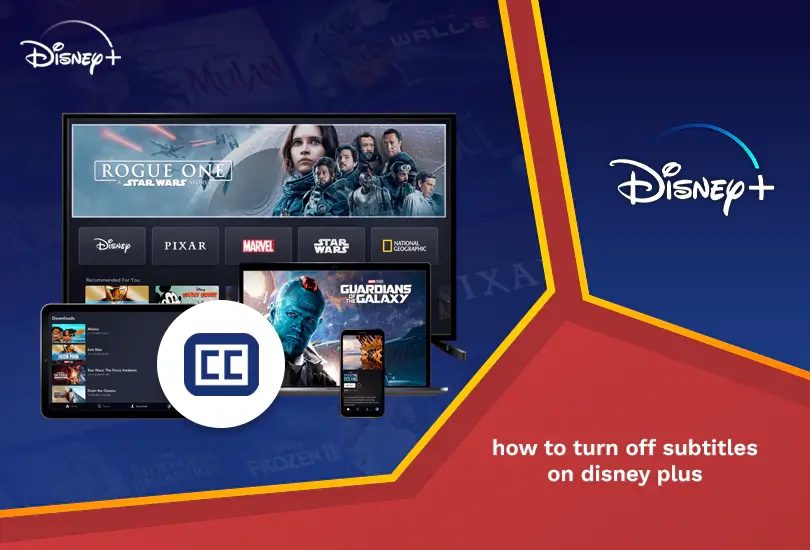
Disney Plus is one of the most loved streaming sites in the world. While most of us prefer to watch our favorite content with subtitles, the rest prefer streaming videos without them.
If you prefer to watch content on Disney Plus with subtitles turned off, this blog is the right guide for you. Read on below to get to know how to watch Disney Plus as well as how to stream it without subtitles!
How do I Disable Subtitles on Disney+?
Here’s how you can disable the Disney+ subtitles:
- Select the title that you want to stream from the fascinating Disney+ library.
- Tap on Settings (a rectangle subtitle icon) in the top right or bottom right corner depending on your streaming device. Alternatively, on Roku press * on your remote, and swipe down on your remote on Apple TV.
- Depending on your device, you might need to select the available Subtitles.
- Disable the Subtitles and Audio dubs.
- Depending on your streaming device, you might need to press back or the cross icon to close the subtitle menu.
Note: Disney+ supports audio dubs and subtitles in 16 languages including English, Spanish, French, Norwegian, Swedish, German, Italian, Polish, and many more. If the selected title is not available in your country, you must change your virtual location to stream Disney+.
How to Turn Off Disney Plus Subtitles on Your Device?
Different devices have different protocols. Therefore, scroll down to the comprehensive guide for your streaming device to disable Disney+ subtitles:
How to Turn Off Disney Plus Subtitles on Android?
Here is how you can disable subtitles on Android:
- Choose content to play on your Android.
- Tap the menu option in the upper right corner of your screen.
- In the Audio & Subtitles option, find your preferred language.
- Choose the correct option to turn off subtitles.
- Tap X on your screen to resume your show/movie.
How Can I Turn off Disney+ Subtitles on iOS Devices?
Below are the steps to turn off subtitles on iPhone:
- Tap display as your content plays on your screen.
- You will see two icons in the upper right corner.
- Tap on the far-right option.
- In the Audio & Subtitles option, find your preferred language.
- Choose the correct option to turn off subtitles.
- Tap X on your screen to resume your show/movie.
How to Turn Off Subtitles Through Disney Plus Website?
Here is how you can disable subtitles on Disney+ website:
- Tap the menu option in the upper right corner of your screen.
- In the Audio & Subtitles option, find your preferred language.
- Choose the correct option to turn off subtitles.
How to Turn Off Disney Plus Subtitles on Firestick?
Here is how you can disable subtitles on Firestick:
- Open Disney Plus and choose your preferred content.
- Press Up on your Firestick remote.
- Choose Menu and move to Subtitles.
- Please select the option to turn it off.
- Press on your remote control’s back button to exit.
How to Disable Disney Plus Subtitles on Roku Devices?
Below is a way to disable subtitles on Roku:
- As your content plays, press Up or Down on your Roku remote.
- Choose Audio and subtitles.
- An audio or subtitle option will pop up.
- Select the Off button under Subtitles.
How to Turn Off Disney Plus Subtitles on PS4/PS5?
Here is how you can turn off subtitles on PS4/PS5:
- Open Disney Plus and choose your preferred content.
- Press Down on your remote.
- Select your Dialogue option.
- Choose Audio and Subtitles, then press Off.
- Choose Exit to resume what you were watching.
How to Disable Disney Plus Subtitles on Apple TV?
Below is a way on how you can disable subtitles on your Apple TV:
- Open Disney Plus and choose your preferred content.
- Use your Apple TV remote and visit Settings.
- Search for Audio and Subtitles.
- Select it, then turn off your subtitles through on-screen instructions.
- Select Exit and resume whatever you were watching.
How to Disable Disney Plus Subtitles on Samsung TV?
Here’s how you can disable subtitles on your Samsung TV:
- Open Disney Plus and choose your preferred content.
- Choose Up twice on your Samsung TV remote.
- Choose Select and move to Audio and Subtitles.
- You will see the On/off button under subtitles.
- Please select it and enjoy watching anything on Disney Plus without subtitles.
Can I Turn Off Subtitles on Disney Plus on LG TV?
Yes, you can turn off subtitles on your LG TV. Here is how:
- Turn on your TV and press Home on your remote.
- Visit Settings and move to Accessibility.
- Search for Subtitles and choose the option to turn it off.
- Now, you can watch Disney Plus on your LG TV without subtitles.
How do you Disable Disney Plus Subtitles on Xbox?
Here’s how you can disable subtitles on Xbox:
- Open Disney Plus and choose your preferred content.
- Press Down on your remote.
- You will see a Dialogue icon. Make sure to choose one.
- Choose One among the Audio and Subtitle options you will get as a pop-up.
- That’s it!
Wrapping Up
If you are searching for how to turn off Disney Plus on your device, this blog is the help you need. Go through the steps and apply them to turn off your subtitles on Disney Plus. If you use Disney Plus from outside the USA, you can subscribe to a premium VPN like ExpressVPN.
Also, read the following:




