Gary is a geeky-binge watcher who loves to pen down all that he watches. The night-owl has just got two hobbies, binge-watching all the latest shows and writing everything about them.
Is YouTube TV not working? We got you. Read this blog to get to know how to fix your YouTube TV in the simplest manner. We recommend getting a reliable VPN, like ExpressVPN, to help ease this process.
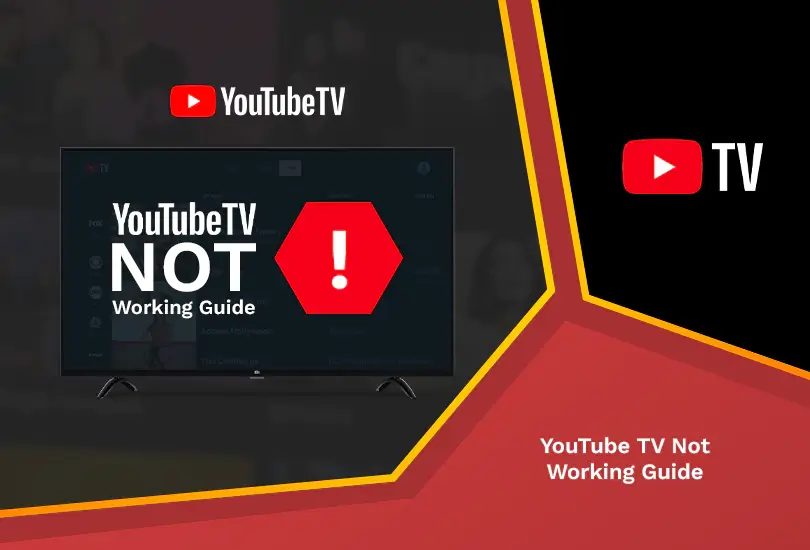
Does YouTube TV work in your region? YouTube TV works in every region with the help of a premium VPN like ExpressVPN. Your YouTube TV not working could have several reasons, but we are here to help you fix all of them with some simple steps mentioned in this guide. Just follow our instructions, and you are good to go!
Why is YouTube TV Not Working?
There are multiple causes of your YouTube TV not working for you. We have shortlisted some of the most common issues that you may be experiencing. Check them out below!
- Lack of good internet connection.
- Incompatible device.
- An outdated app or streaming device.
- Overload data or cache on your app and device.
- Geo-restriction issues block your local IP address.
- Server issues from YouTube.
Easy Ways to Fix YouTube TV Not Working
Below are the ways you can follow to fix YouTube TV not working on your device.
Check YouTube TV Servers
Often, YouTube TV is down in certain regions, which makes them vulnerable to several issues. It can also prompt the users to face issues streaming their favorite content. So, check if your YouTube server is down by contacting customer support and waiting for the streaming platform to update its server.
Restart your App or Browser
Most glitches on streaming sites are resolved by shutting down your app or browser and restarting them. It helps most of the time when resolving this issue, and most users can stream YouTube again after following this method.
Check your Internet Connection
Make sure you can stream your content most smoothly with a strong internet connection. You can also contact your internet service provider to keep your internet connection in check.
Restart your Device
The classic method of restarting the device and turning it back on has solved more device and connectivity issues than you may realize. This is why it is important not to dismiss this option and include it among the many ways you can fix your YouTube TV not working for you.
Using a Different Device
If you cannot use your original device, which you use for streaming due to any malfunctioning, you can try using a different one. It may help a lot, and you can experience better streaming.
Reboot your Internet Device
Rebooting your internet device can also make a significant difference in making your YouTube TV work. You can do this by simply unplugging your router from its power source and plugging it back on. This can improve your connection and keep your YouTube TV running.
Change your Internet Device
Sometimes, the issue lies with the internet device that you are using. So make sure you can make that work by changing your internet device. Cellular data could also work but cost a lot while offering a limited-quality internet connection.
Check Geo-Restriction Issues
If you use YouTube TV internationally, chances are you will face geo-restrictions as it is available only in the USA. We strongly recommend using a reliable VPN, like ExpressVPN, to bypass the geo-ban and stream your favorite content easily.
Update your Device or App
Another effective YouTube TV not working guide is to ensure that your streaming device, as well as the app, are up to date. This way, you will have its latest version installed, significantly improving your streaming experience.
Uninstall and Reinstall your App
If your YouTube TV isn’t working properly, try uninstalling and then reinstalling your app to get rid of any issues or glitches that it may have. This will be good for your streaming experience, and you will enjoy watching your favorite content online.
Check your ISP
If you are confident that your app, device, as well as server, is working well, then it is likely that you are facing issues from your Internet Service Provider. If the problem is on their end, it will be resolved soon, and you can stream YouTube TV properly again.
FAQs
What happened to the guide on YouTube TV?
A recent guide on YouTube included filters and the ‘catch up on your favorite option for users to customize their experience.
Why am I having trouble with YouTube TV?
You may be facing trouble on YouTube TV based on corrupt files stored on your device and issues surrounding your internet, IP address, or app/device updates.
Is there a problem with YouTube TV right now?
No, there is no problem with YouTube TV right now. It is working fine for everyone in general.
Why is YouTube TV not working on my Smart TV?
Your YouTube TV not working on your Smart TV could be due to a bad internet connection, geo-restrictions (we recommend using a reliable VPN, like ExpressVPN, to combat that), an outdated app or device, or a server issue.
How do I reset YouTube TV on my TV?
You can reset your YouTube TV on your TV by following these steps:
Settings > Apps > YouTube > Clear Data > OK > Clear Cache > OK > Force Stop > YouTube TV App.
Why has my TV stopped playing YouTube? TV
Your TV not playing YouTube TV on it could be due to many reasons, like internet issues, a filled cache, an outdated app, and much more.
Final Thoughts
We hope you can fix your YouTube TV not working in the best way possible with the simple and easy guides we shared with you in this blog above. If you are looking for a reliable VPN recommendation to bypass geo-restrictions, we highly recommend that you use ExpressVPN.
Also, read the following:




