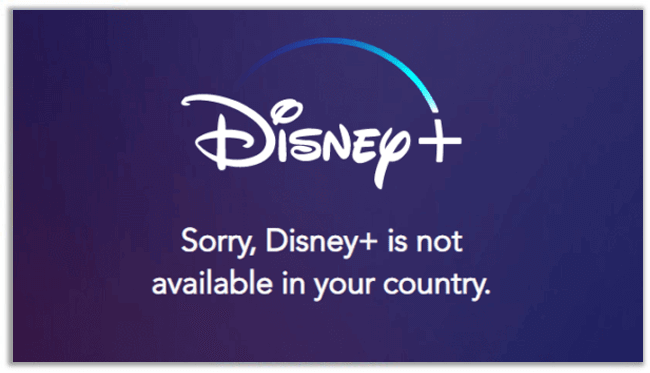Betty is an enthusiastic Computer Science Graduate and an extrovert who loves to watch Netflix, and is a binge-watcher always seeking quality shows to add to her watch history! She loves to write about the show, she has watched, to make her readers acknowledge them, and witness a cherished time with friends, and family!
Do you have a Roku device and you don’t know how to watch Disney Plus on Roku? Read this complete guide.

Can I get Disney Plus on Roku? Yes, you can watch Disney Plus on Roku. You have come to the right place if you’re looking to watch Disney Plus on Roku in just six simple steps.
How to Install Disney Plus on Roku? [Quick Guide January 2025]
Follow these steps to watch Disney Plus on Roku:
- Press the home button on your Roku device to start it up.
- On your screen, select “Streaming Channels” and press OK.
- Type Disney Plus into the “Search Channels” box.
- Add the channel by clicking on the app.
- Click “Go to Channel” once Disney Plus has been added.
- Login/sign up to Disney Plus and start streaming your favorite Disney Plus content.
How to Install Disney Plus on Roku from Geo-Restricted Countries?
If you want to watch Disney Plus in areas where it isn’t available (yet), you’ll need a reliable VPN. Roku devices do not feature built-in VPNs. That’s why setting up a VPN on your router or a Smart DNS connection is needed.
We highly recommend ExpressVPN to Roku users who live in Disney Plus unsupported countries because it is the finest and best VPN to watch Disney Plus. Here’s how you can do it:
- Sign up for ExpressVPN and install it on your device.
- Sign in to the VPN app with your login and password.
- Select a US server from the drop-down menu and connect to it.
- Once you’ve established a connection, Create a US Roku account at https://my.roku.com/signup.
- Select the United States as your nation from the drop-down menu, then enter a US Zip Code.
- Once you have created your US Roku account, go to your Roku Home screen.
- On your screen, select “Streaming Channels” and press OK.
- Type Disney Plus into the “Search Channels” box.
- Add the channel by clicking on the app.
- Click “Go to Channel” once Disney Plus has been added.
- Login/sign up to Disney Plus and start streaming your favorite Disney Plus content.
Why Do You Need a VPN to Watch Disney Plus on Roku from Anywhere?
Disney Plus is, without a doubt, one of the best streaming services available. Since its introduction, the platform has expanded dramatically and now supports a wide range of devices and regions. Those who live in countries where Disney Plus is officially available are fortunate since they have access to the platform. In other regions where the app is unavailable, you may see Disney Plus error code 83 and Disney+ error code 73.
“Sorry, Disney+ is not available in your country”.
Top 3 VPNs to Access Disney Plus on Roku [Quick Overview [Jan 2025]
Take a look at the quick summary of the 3 top VPNs to watch Disney Plus on Roku:
- ExpressVPN: It has 3000+ servers in 94 countries worldwide. It has 25 highly optimized servers in the USA. It offers $6.67/month for its yearly package with 3 months of the free trial and a risk-free 45-day money-back guarantee.
- NordVPN: This one is reliable, with 5,400+ servers in 80+ locations across 59 countries and 15 highly optimized servers in the USA. It comes with a 2-year subscription of $3.71 a month, a 2-year plan at 72% off + 3 months FREE, and a 30-day money-back guarantee.
- Surfshark: It is the best low-cost VPN available for $2.49/month for its 2-year package network to watch Disney Plus in Germany. It offers 3200+ servers in 60+ countries, 23 highly optimized USA servers, and unlimited simultaneous connections.
How Much Does Disney Plus Cost on Roku?
A Disney+ subscription costs $7.99 per month or $79.99 per year. Although Disney is free on Roku, you’ll need an active Disney Plus subscription to watch all the popular episodes and movies.
For those who want to watch Disney Plus without ads on Hulu and don’t want to miss their daily dose of sports, I highly recommend getting a bundle deal with ESPN+ and Hulu that’s only for $13.99 a month.
Why Disney Plus isn’t Working on your Roku?
Technology isn’t always faultless if you’re having trouble with Disney Plus on your Roku device. A Disney Plus app can be fixed in a few simple ways. Try the following quick fixes:
- When watching Disney Plus material on a Roku device, a poor internet connection might cause major issues. Disney+ episodes and movies cannot stream if your internet connection is too slow. (A minimum internet speed of 5 Mbps is necessary for streaming, and at least 15 Mbps is required for 4K streaming.)
- System issues could be one of the causes, so restarting your router is the easiest way to fix this. Switch off and unplug your Roku device at the same time. Before restarting, wait 30 to 60 seconds.
- Multiple devices being connected to Wi-Fi could slow down the streaming. Turn off the Wi-Fi on any device. If the internet doesn’t cause you difficulty, double-check that your Roku device is up to date. This may be done by going to ‘Settings’ and selecting ‘System’, then ‘System Update’. If you select ‘Check Now’, your device will download and install any available updates. You can also try logging out and back into Disney Plus or removing and reinstalling the Disney Plus app on your Roku device.
If none of the above works, visit the Roku or Disney+ help pages for more information and troubleshooting assistance.
How to Cancel Disney Plus on Roku?
Follow the below steps if you want to cancel your Disney Plus subscription on a Roku device:
- Navigate to Disney from the “Home screen.”
- A popup will appear when you press the Star/Asterisk button on your Roku remote.
- When you click on “Manage Subscription,” a popup will appear with two options: “Cancel Subscription” and “Leave Unchanged,” Exit.
- ” Select “Cancel Subscription” from the drop-down menu.
How to Update Disney Plus on Roku?
Follow the instructions below to check for Disney Plus updates on Roku manually:
- Press the Home button on your Roku remote.
- Now select Settings.
- Go to System and click on System update.
- Click on Check to check for Disney Plus app updates manually.
Roku Devices Compatible with Hulu
Disney Plus supports the following Roku devices:
- Roku 1: 2710X
- Roku 2: 2720 X, 4210X
- Roku 3: 4200X, 4230X
- Roku 4: 4400X
- Roku Express: 3700X, 3900X, 3930X
- Roku Express+: 3710X, 3910X, 3931X
- Roku Premiere: 3920X, 4620X
- Roku Premiere+: 3921X, 4630X
- Roku TVs: including Element, Hisense, Hitachi, JVC, Magnavox, Philips, RCA, Sanyo, Sharp, TCL, and Westinghouse
- Roku Streaming Stick: 3500X, 3600X, 3800X
- Roku Streaming Stick: 3810X, 3811X
- Roku Ultra: 4640X, 4660X, 4670X
- Roku Ultra LT: 4662X
Roku devices Incompatible with Disney Plus
Unfortunately, Disney Plus is not supported by all Roku devices.
The following Roku devices are available:
- Roku LT model (2400X & 2450X)
- Roku HD model 2500X
- Roku 2 XS model 3100X
- Roku 2 HD models (3000X & 3050X)
- Roku Streaming Stick models (3400X & 3420X)
Disney Plus 4K Streaming on Roku devices:
Thankfully, Disney+ is available in full 4K resolution. However, not all Roku devices offer this higher-resolution streaming. All of the following are 4K Disney+ compatible:
You can watch Disney Plus content in HD quality on various Roku devices; some even offer 4k streaming.
- Roku 4
- Roku Premiere
- Roku Premiere+
- Roku Ultra
Roku TV Brands Compatible with Disney Plus
- Hisense
- Hitachi
- Sanyo
- Sharp
- Element
- RCA
- JVC
- TCL
- Magnavox
- Westinghouse
- Philips
What Other Streaming Services and Platforms are Available on Roku Devices?
Following is the list of streaming services and platforms that are available on Roku devices:
- Hulu
- BBC iPlayer
- Netflix
- YouTube TV
- HBO Max
What Other Media Devices Are Compatible with Disney Plus?
If you don’t have a Roku device but still want to watch Disney Plus, there are alternative options, including the following:
- Android Phones (Watch Disney Plus on Android devices)
- iOS Phones (Watch Disney on iPhone/iPad)
- Mac
- Apple TV (Watch Disney Plus on Apple TV)
- Routers
- PlayStation (Watch Disney Plus on PS4)
- Xbox (How to Watch Disney Plus on Xbox)
- LG Smart TV
- Chromecast (Watch Disney Plus on Chromecast)
- Fire TV Stick (Watch Disney Plus on Firestick)
- Smart Tablets
- Windows 10 (Watch Disney Plus on Windows 10)
- Samsung Smart TV (Watch Disney Plus on Samsung Smart TV)
FAQs on Disney Plus on Roku
Is the Disney Plus App available on Roku Devices?
Since its premiere in November 2019, Disney Plus has been offered on various Roku devices. You can download the Disney Plus app for free, but you’ll need an active Disney Plus subscription to use it.
Why can’t I find Disney Plus on my Roku?
If you can’t find Disney Plus on your Roku device, then do the following:
- Restart your Roku Device.
- Go to Settings > System > System restart.
Once you have restarted your Roku device, you need to update it to the latest version.
Why Does Disney Plus on Roku constantly buffer?
The majority of Disney Plus buffering problems on Roku are caused by an unstable or sluggish internet connection. It’s also possible that your wireless connection is distorted. Two possible solutions are restarting your internet device or connecting your Roku device via a wired connection. If the problem persists, you should contact your Internet service provider.
Is Disney Plus compatible with my Roku?
Depending on the device’s compatibility, your Roku device could be too old for Disney Plus. Disney Plus discontinued a few outdated Roku devices. Models from 2011 and before are no longer available. If you have an older Roku player, you should upgrade to a newer model in order to stream Disney Plus successfully.
Conclusion
And that’s a wrap! Now you know how you can watch Disney Plus on Roku as well as how you can access Disney Plus from geo-restricted regions and watch Disney Plus on Roku. So, what are you waiting for? Follow my guidelines to watch your favorite Disney Plus content on your Roku device no matter where you are!
We hope you have enjoyed reading my article, although if you still have some queries in your mind, then please do leave a message in the comment section.
Also Read: