Betty is an enthusiastic Computer Science Graduate and an extrovert who loves to watch Netflix, and is a binge-watcher always seeking quality shows to add to her watch history! She loves to write about the show, she has watched, to make her readers acknowledge them, and witness a cherished time with friends, and family!
Can I watch Disney Plus on my LG Smart TV from anywhere? Yes, you can watch Disney Plus on your LG Smart TV from anywhere. You just need a secure VPN, like ExpressVPN.
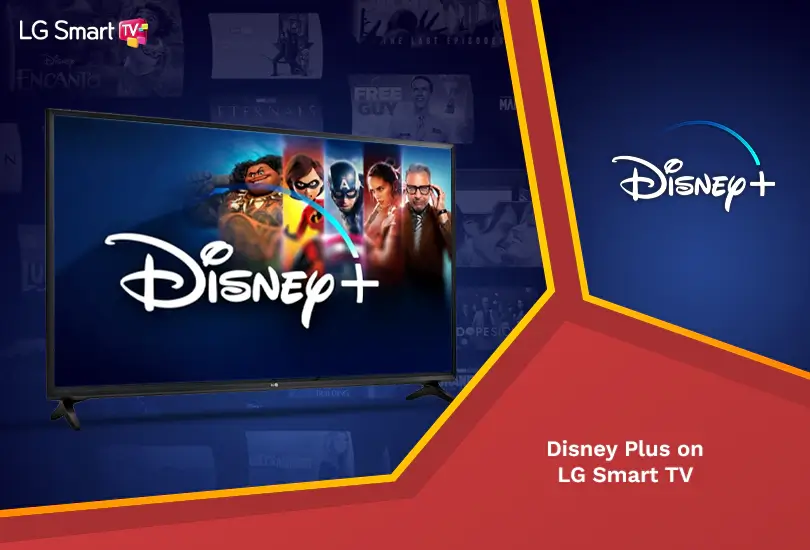
Disney+ has been phenomenal in developing applications not only on smartphones and computers but also for different types of Smart TVs. The good news is that there’s a native application for LG’s WebOS. It means you can stream international shows like Agatha: Coven of Chaos, Snowdrop, Turning Red, and Kings Man of Disney Plus on LG Smart TVs.
Keep reading the guide for more information about downloading, installing, and running the Disney+ App on your LG TV. As Disney Plus is geo-restricted outside the USA, you must use an inclusive VPN to download the Disney+ App outside the USA. Here’s a step-by-step installation guide with plenty of tips and tricks:
How to Get Disney Plus App on LG Smart TV [Quick Steps Jan 2025]
Downloading Disney+ is a straightforward process. However, if you’re in a geo-restricted region where Disney+ is not available, you must use a premium VPN. Here’s how you can get Disney+ App on your LG Smart TV:
- Connect to a robust VPN with lightning-fast US servers. We recommend ExpressVPN.
- Navigate to the Disney Plus website and select Sign Up for Disney+ Only. Follow the rest of the sign-in procedure. You can also select a bundle if you want to watch Hulu and ESPN+ with Disney+.
- Switch to your LG TV and connect to a secure internet connection.
- Press the Home button on your remote and go to the LG Content Store from the main menu.
- Go to the Search Box and search for Disney+ App.
- Select the Application and install it on your LG TV.
- Once the application is installed, launch the Application and sign in with your credentials.
- Follow the prompts and that’s about it.
- Now you can watch your favorite Disney+ TV Shows and Movies on LG TV without any limitations.
What LG Smart TVs Are Compatible With Disney Plus?
As per Disney Plus’ official requirements, LG TVs made in 2016 or later are compatible with the streaming service. On top of that, you need to have an LG TV that runs WebOS 3.0 or newer. It includes a really wide range of OLED 4K, and FHD/HD LG Smart TVs.
Also, keep in mind that LG TVs that use NetCast-OS aren’t compatible with Disney+. You can’t use a built-in Web Browser on any LG TV to access the streaming platform. You must use the official Disney Plus app.
How to Update Your LG TV (WebOS)?
Often Disney+ doesn’t work with outdated streaming devices. Therefore, it’s always a good idea to update your TV and this applies to WebOS as well. To stream Disney+ you must have WebOS 3.0 or newer. Here’s how you can update your LG TV’s OS:
- Tap the “Home” or “Start” buttons on your remote. It should open the LG launcher.
- Navigate to Settings in the upper-right corner of your TV screen.
- Scroll down and select “All Settings.”
- Go to General > About this VPN> Check for Updates.
- If an update’s available, install it.
What If You Have an Older LG TV? Is There Still a Way to Get Disney+ on Older LG TVs?
Yes, you can still stream Disney+ on your LG TV – even if you have an unsupported model. However, for this workaround, you will need to purchase additional hardware (don’t worry, we know you are a cord-cutter, we recommend the most affordable options for you).
If you have an HD TV, you will need a media streaming device that outputs up to 1080p. We recommend either Amazon’s Fire TV Stick or Roku’s Express HD. Or if you have a 4K TV, you need a more effective streamer, such as Roku’s Premiere or Amazon’s Fire Stick 4K.
All of the abovementioned options cost between $29.99 and $49.99. With that said, there’s no reason to replace your TV to get access to new streaming services.
Can You Stream Disney+ in 4K on LG TVs?
Yes, you can access Disney Plus in 4K – if you have the updated 4K model of LG TV. Disney+ comes with over a hundred 4k movies, with new titles being released daily. The app automatically adjusts to your TV’s video quality so that 4K movies can be played in the highest available video resolution.
However, it’s worth noting that having a 4K TV is the bare minimum. To stream content titles in 4K, you must have excellent bandwidth. This means the web connection must be at least 25 Mbps.
Can’t Find Disney Plus on Your LG TV? Here’s What You Should Do!
There could be several reasons why you can’t navigate Disney Plus on your LG TV. Perhaps, in most cases, two things are causing the problem. Either your TV is incompatible with Disney+, or you are in a country where the streaming service is geo-restricted.
Remember that you need an LG TV model (2016 or later) and it must run on WebOS 3.0 or newer. Ensure the compatibility of your streaming device and make sure it has updated WebOS. Moreover, if Disney+ is not available in your region due to content limitations and licensing restrictions. You must use a best-in-class VPN to acquire a temporary US IP address and get Disney+ anywhere.
Is Disney Plus Not Working on LG TV? [Quick Fixes]
If you’re experiencing trouble using Disney+ on your LG TV, we are going to provide a series of possible fixes. Hopefully, through our recommendations, you will have a seamless streaming experience on your LG TV:
Reset Disney Plus on LG Smart TV
This is the classic method that we all use when it comes to making our devices work again. All you need is to visit the Disney Plus app on your LG Smart TV and use the arrows on your remote this way:
Up, Up, Down, Down, Left, Right, Left, Right, Up, Up, Up, Up. Then, select Sign out, Start Over, Deactivate, or Reset.
You will be required to sign in again. This means that your resetting is done.
Power Cycle LG Smart TV
You can do this step in two ways. First, unplug your power cord. Alternatively, press and hold the volume down and power keys together until you can see the LG Smart TV showing its logo.
Uninstall and Reinstall the Disney Plus App on your LG Smart TV
Often, there are corrupt files creating issues on your LG Smart TV, which keeps you from using Disney Plus. One of the easiest ways to fix this is to uninstall the app and then reinstall it. Here is how you can do that:
- Uninstall: Press the Home key > Launch bar > Search Disney Plus > Hover over it > Click on arrow > Select X > Confirm by pressing OK.
- Reinstall: Press the Home key > Open launch bar > Search Disney Plus > Search on LG Content Store > Click on Disney Plus > Install.
Update Disney Plus App on LG Smart TV
Updating the Disney Plus App on LG Smart TV also makes a huge difference in making it work without hassle. Here’s how you can easily update the Disney Plus app on your LG Smart TV.
- Update: Visit the LG Content Store > Apps > Choose to Select All > My Apps > Find Disney Plus app > Tap on it > Install the available update.
Update LG Smart TV Framework
Your LG Smart TV could also be the problem when it comes to you having issues streaming Disney Plus. Here’s how you can easily update your LG Smart TV framework:
Factory Reset LG Smart TV
This is our final recommended method to enable Disney Plus so it works on your LG Smart TV. All you need to do is:
- Turn on LG Smart TV > Home screen > TV Menu > Settings > General > Reset to initial settings > Confirm Reset > Enter Password > Confirm Reset.
That’s it. Now, you can easily watch Disney Plus on your LG TV.
What other devices are compatible with Disney+?
As you are aware on how to stream Disney+ on your LG TV. However, keep in mind that you can also access the streaming service on other leading streaming devices. With this said, here are the comprehensive guides to access Disney+:
- Chromecast
- Roku
- Android
- iPhone/iPad
- Samsung Smart TV
- Firestick
- Kodi
- Windows 10
- Apple TV
- PlayStation
- XBOX
FAQs
Why can’t I find Disney Plus on my LG Smart TV?
You need to find Disney Plus on your LG Smart TV by visiting your device’s App Store.
How do I add apps to my LG Smart TV that are not listed?
You can search for any app you want by searching on the bar and installing it on your device.
Is my LG Smart TV too old for Disney Plus?
You can easily install Disney Plus on your LG Smart TV.
How can I watch Disney Plus on my TV?
How do I log in to Disney Plus on my Smart TV? Follow these quick steps to get Disney + TV set up.
- Subscribe to ExpressVPN and connect to a server in the USA.
- Connect your VPN to your router.
- Turn on your LG Smart TV and connect it to your VPN-enabled router.
- Open the LG Smart TV home screen and click on the LG Content Store.
- Launch it. You will see a search bar where you can type “Disney Plus app.”
- Install the app. and enjoy the Disney Plus TV setup.
How do I install Disney Plus on my old LG Smart TV?
Add Disney+ to your LG TV’s list of favorite applications by following the steps below:
- Turn on your LG television.
- Check that the television is linked to the Internet.
- Select the LG Content Store from the HOME menu.
- To locate a new app, use the LG Content Store’s Search box.
- Enter “Disney Plus” in the search box and enjoy the Disney Plus TV setup.
How do I enter my TV code for Disney Plus?
You must open your Disney Plus app and sign in using your details. You will see the instructions on your screen. Search for disneyplus.com/begin on your browser. You will see an eight-digit code. Enter it on your device and connect.
How do I download Disney Plus on my LG Smart TV? How do I add Disney Plus to my LG Smart TV?
Here’s how you can download the Disney Plus app on your Disney Plus LG Smart TV in USA.
- Subscribe to a reliable VPN > Connect to a server in the USA > Connect VPN with router > Turn on LG Smart TV > Connect with VPN-enabled router > Open LG TV’s home screen > Visit LG Content Store > Launch Disney Plus app > Install it.
Will Disney Plus be available on LG Smart TV?
Yes, you can add Disney Plus on LG smart TV just by following the above-detailed guide.
Do LG TVs Have Disney Plus?
Yes, Disney Plus is available on LG TV; models made in 2016 and later (running WebOS 3.0) work with Disney Plus.
Does LG Still Offer a Disney Plus Promo?
No, the promo offer is no longer available.
Why can’t I find Disney Plus on my smart TV?
If Disney Plus does not appear on your TV, then your smart TV is not compatible with it because Disney + is available on LG Smart TVs with HD video support.
How do I watch Disney Plus on my LG Smart TV?
Logged a reliable VPN on your LG Smart TV that will give you access to your favorite content without any hassle.
Is my smart TV too old for Disney Plus?
The Disney+ app is compatible with the vast majority of Samsung Smart TVs launched after 2016. This software is accessible on Tizen-powered Samsung TVs. However, it does not operate on models with Orsay OS or built-in web browsers.
Wrapping Up
To sum it up, here is how to set up Disney Plus on TV or how you can watch Disney Plus on LG Smart TV in the USA with the help of the steps we have shared with you. Please subscribe to a reliable VPN, like ExpressVPN, to watch Disney Plus LG TV from anywhere in the world.
For further details:




